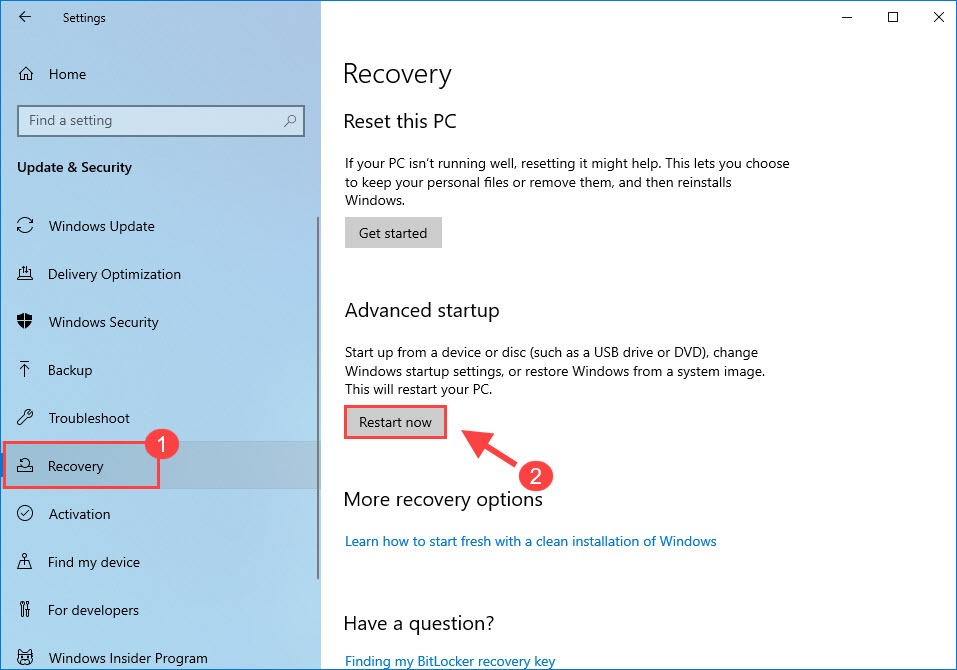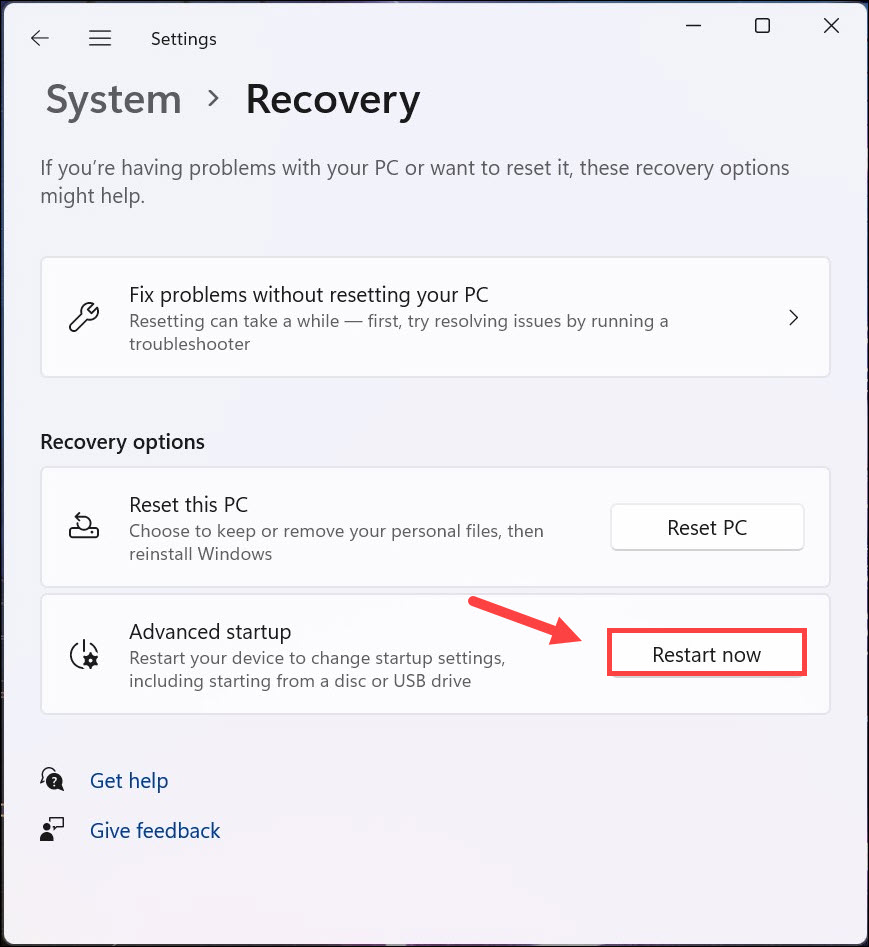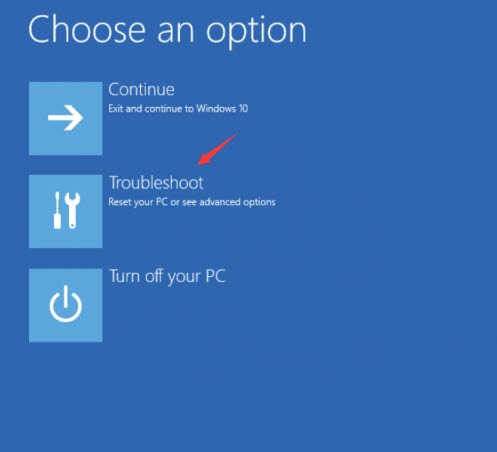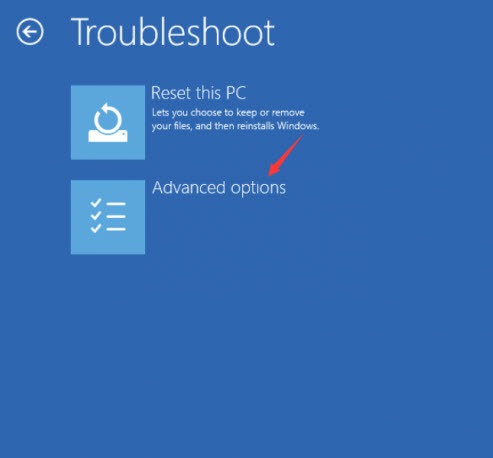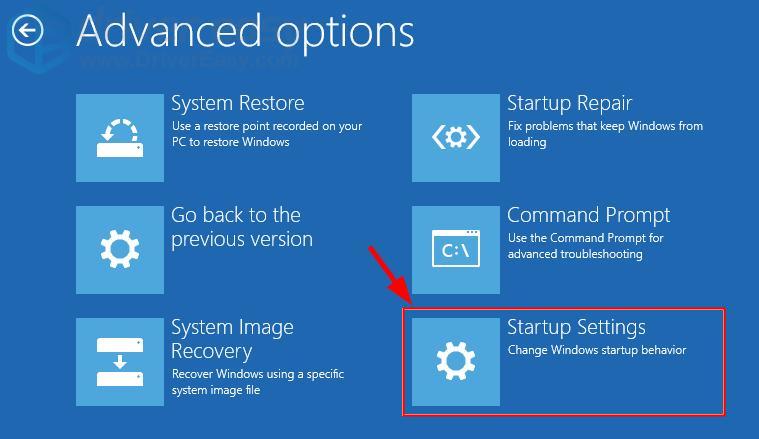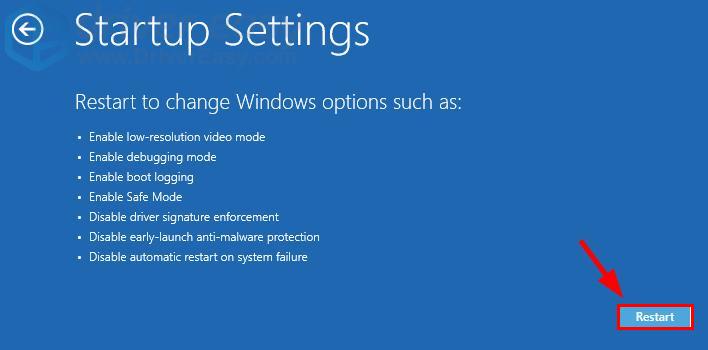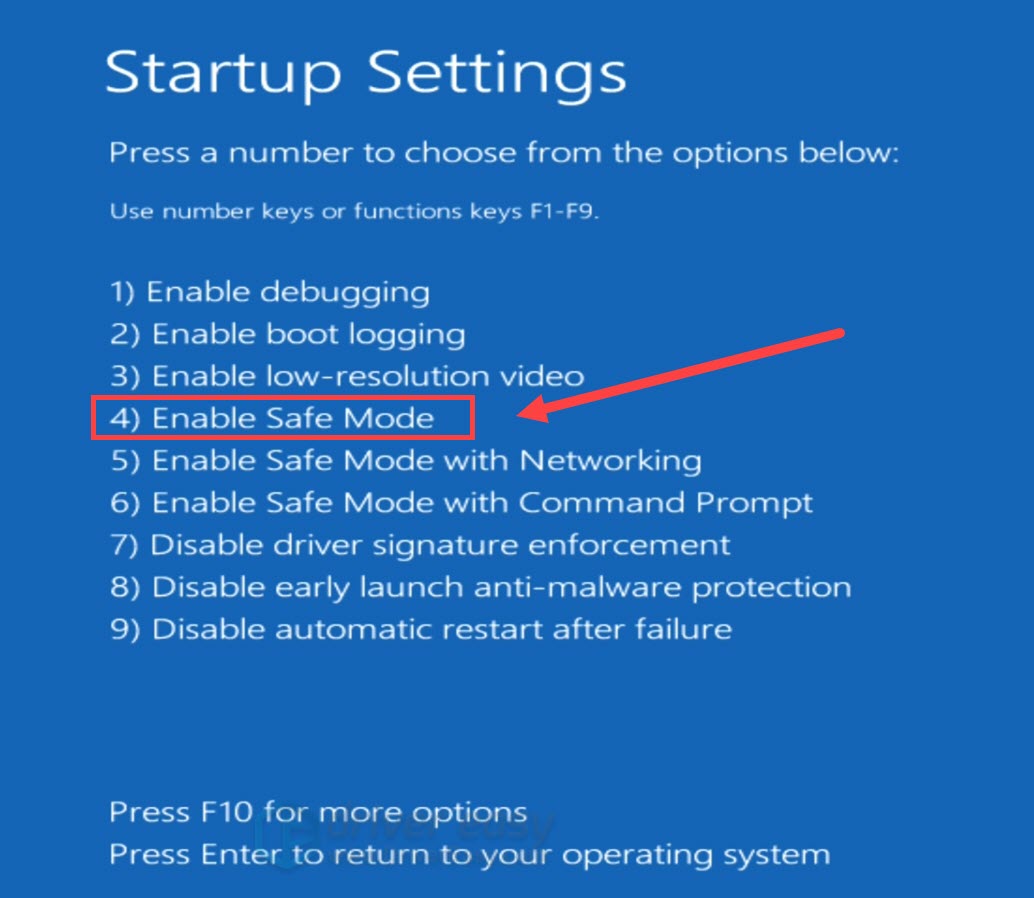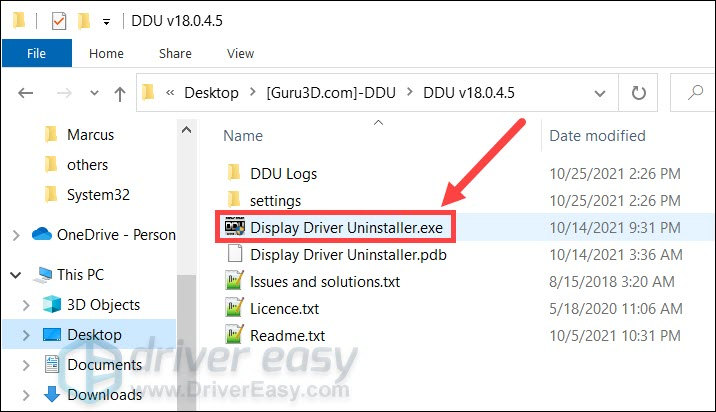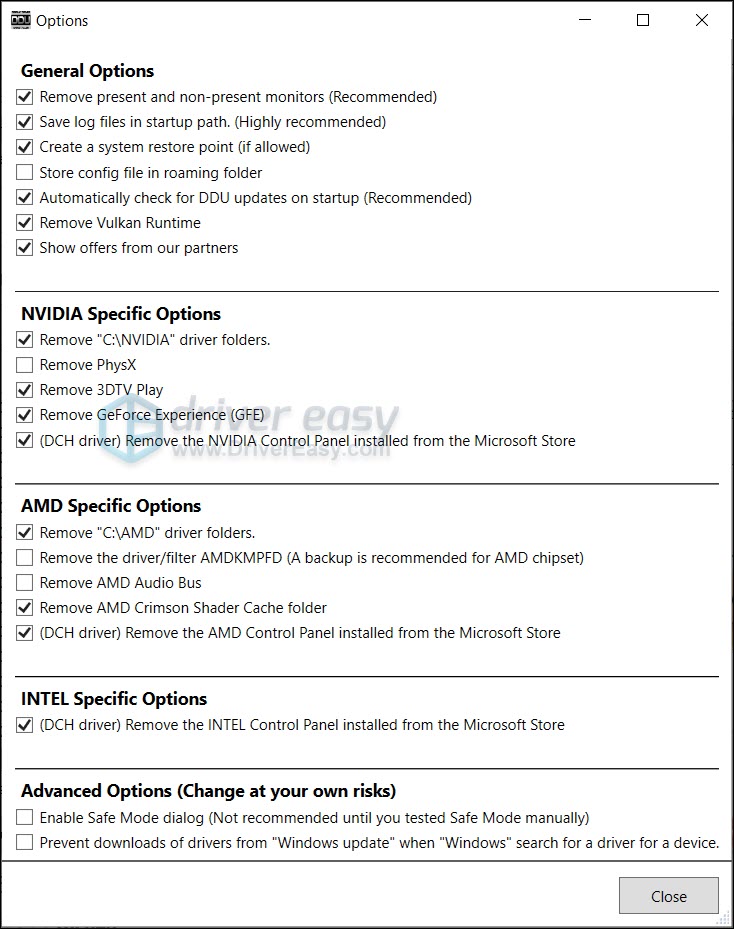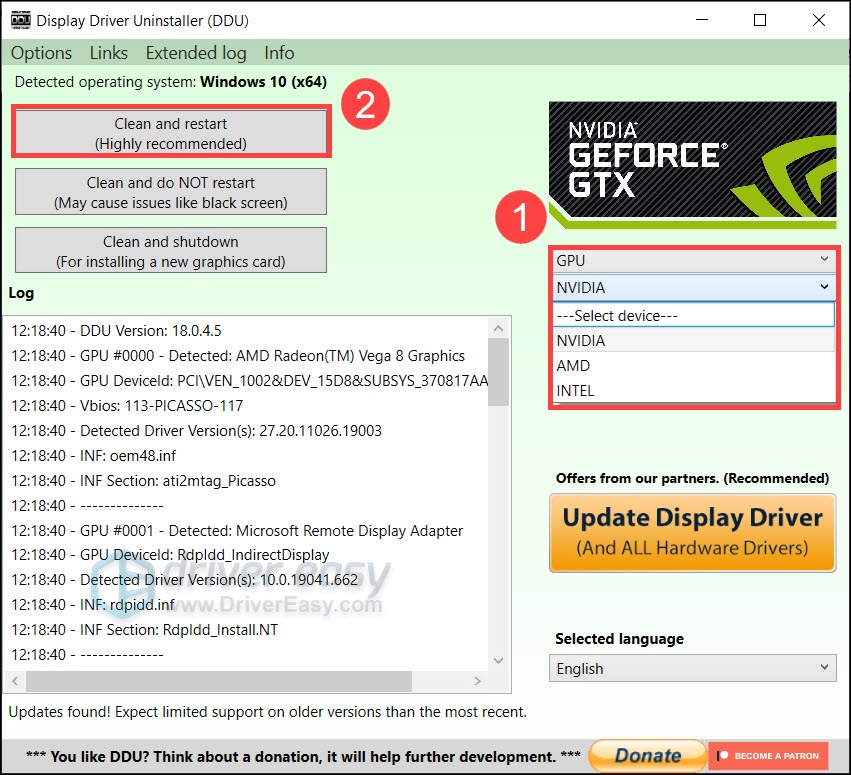How to Reinstall GPU Drivers With DDU – 2024 Ultimate Guide

How to Reinstall GPU Drivers With DDU – 2024 Ultimate Guide
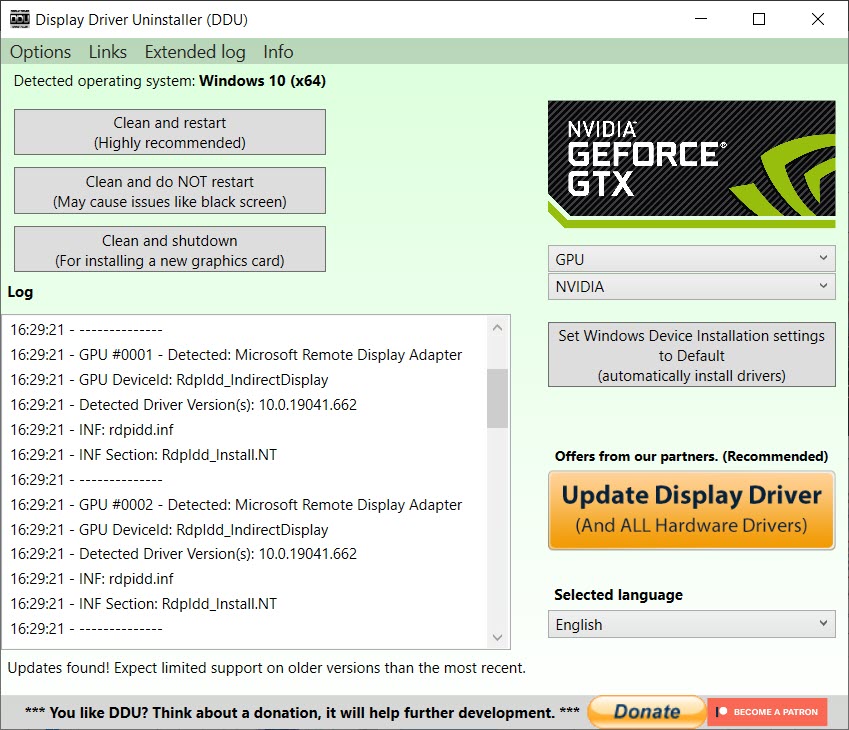
If your PC is having graphics-related issues, such as screen flickering and control panel not opening, one quick and nuclear solution is to reinstall the graphics driver withDisplay Driver Uninstaller , the most powerful driver removal utility.
In this step-by-step guide, we’ll show you how to reinstall drivers with DDU, and what you should do next to prevent the issues from happening again.
If your PC comes with dual GPUs, you might need to connect your monitor to the display ports on the motherboard.
How to reinstall GPU drivers using DDU
Here’s how to do a clean reinstallation of your graphics driver:
In case things go sideways, you should backup your important files first.
- First make sure you have DDU downloaded on your PC. If you haven’t, go to the official download page , scroll to the bottom and select a download location.
If you’re planing toinstall a specific verison of graphics driver , make sure to download that installer first and install the driver offline after the reinstalltion.
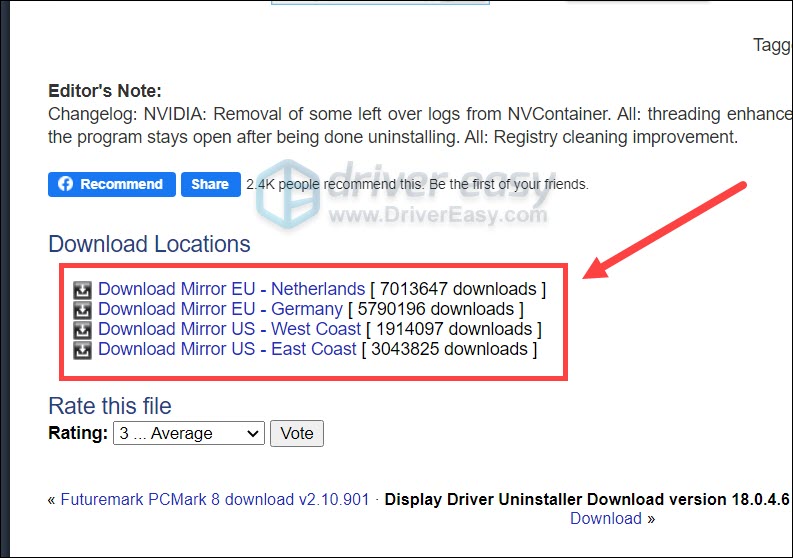
2. Once downloaded, unzip the file to your Desktop. Then open the folder and double clickDDU.exe to extract the files.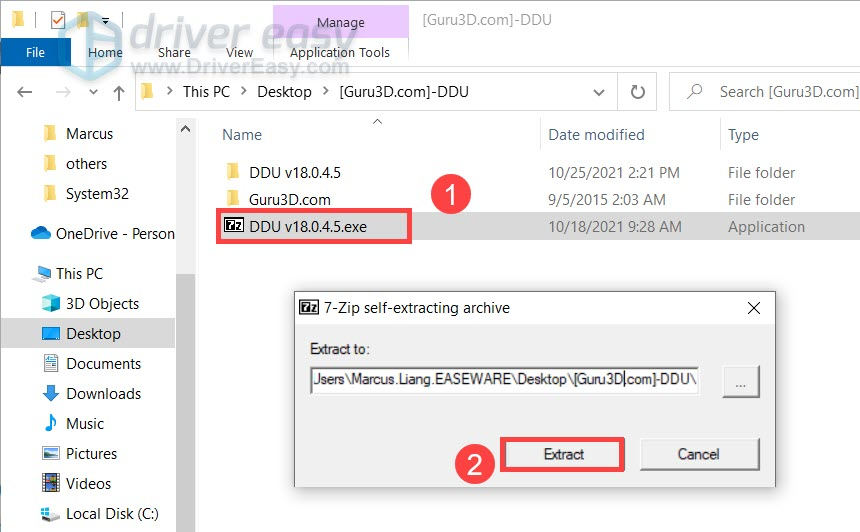
Next you need to boot your PC into Safe Mode. And here’s how to do that on both Windows 10 and 11.
Windows 10
- Next you need to enter Safe Mode. On your keyboard, pressWin+I (the Windows logo key and the i key). SelectUpdate & Security .

- In the left pane, selectRecovery . UnderAdvanced startup , clickRestart now . (Note that you should now continue this tutorial on your phone/another computer.)

Windows 11
- On your keyboard, press theWindows logo key and theI key together to openSettings .
- SelectSystem .
- Then clickRecovery .
- Under Recovery options , next to Advanced startup , select Restart now .

Then you will see aChoose an option screen.
- ClickTroubleshoot .

- ClickAdvanced options .

- Click Startup Settings .

- Click Restart .

- You will see a list of different startup options. On your keyboard, press thenumber 4 key to enterSafe Mode without internet access .

Once you’re in Safe Mode, follow these instructions to reinstall with DDU.
- log in as you normally would and open DDU.

- In the pop-upOption window, choose your preferences. If you’re not sure, simply close the window

- On the right, selectyour device type andyour GPU manufacturer . Then clickClean and restart .

- Once DDU purged the graphics driver, your PC should restart. You can now check if the graphics issue persists.
So you’ve reinstalled the graphics driver, what next?
How to prevent graphics issues
After reinstalling drivers with DDU, Windows will download and install the generic graphics driver automatically.
But that’s not good enough!
To get the most of your GPU and fix the issues once and for all, you need tokeep your drivers up to date . An outdated graphics driver can lead to tons of graphics issues.
You can update your graphics driver manually, by visiting the manufacturer’s websites (NVIDIA /AMD /Intel ), finding your model and downloading the latest correct installer. But if you’re not comfortable playing with device drivers, you can update automatically with Driver Easy .
- Download and install Driver Easy.
- Run Driver Easy and click the Scan Now button. Driver Easy will then scan your computer and detect any problem drivers.

- Click Update All to automatically download and install the correct version of all the drivers that are missing or out of date on your system.
(This requires the Pro version – you’ll be prompted to upgrade when you click Update All. If you don’t want to pay for the Pro version, you can still download and install all the drivers you need with the free version; you just have to download them one at a time, and manually install them, the normal Windows way.)
The Pro version of Driver Easy comes with full technical support . If you need assistance, please contact Driver Easy’s support team at [email protected] .
After updating your drivers, restart your PC for the changes to take full effect.
Hopefully this post helps you reinstall your graphics driver and get the GPU working properly. If you have any questions or ideas, feel free to leave a message down below.
Also read:
- [New] Gradual Sound Reduction for Computers (Mac & Windows)
- [Updated] The Easy Guide to Enhancing Images via iPhone Cropping
- Avoid Missing Out on These #1-#5 iPhone Podcast Apps for 2024
- Free YouTube Endings That Stand Out - Ranked for 2024
- Guide De Récupération Pour Les Fichiers AutoCAD Non Sauvegardés Ou Supprimés Accidentellement
- In 2024, Selecting Perfect Google Pixel Ringers A Guide
- Instantaneous GTX 750 Ti Drivers Access
- Logitech Webcam Safe Update Tool
- M.2 To Windows Connector
- Mastery in Solid State: Resolving Windows Samsung Issues [Done]
- Step-by-Step Tutorial on Creating & Applying Cell Styles in Microsoft Excel for Efficient Data Management
- What To Do if Your Realme 11X 5G Auto Does Not Work | Dr.fone
- Title: How to Reinstall GPU Drivers With DDU – 2024 Ultimate Guide
- Author: Mark
- Created at : 2024-10-31 20:00:03
- Updated at : 2024-11-05 02:01:06
- Link: https://driver-install.techidaily.com/1720063312625-how-to-reinstall-gpu-drivers-with-ddu-2024-ultimate-guide/
- License: This work is licensed under CC BY-NC-SA 4.0.