
Digital Signatures Missing, Case Closed

Digital Signatures Missing, Case Closed
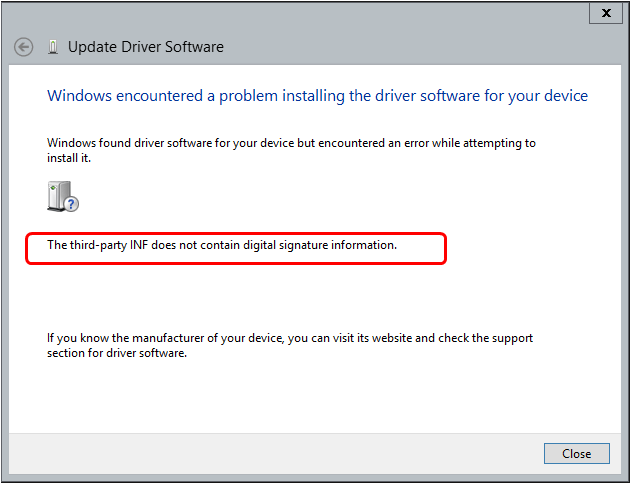
_The third-party INF does not contain digital signature information_is a common error when you update your device driver on Windows 10 or 8, you may see the error as the image shown above. It could also happen when you install a new device driver on your Windows, like this:
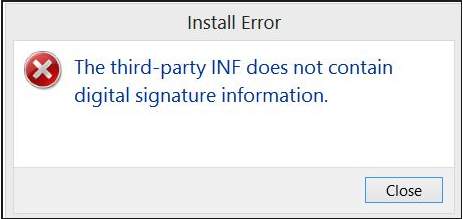
Either when updating or installing you get this error, you CAN fix this error easily. In this post, we will tell you what is an INF file and why it need to contain digital signature information, most importantly, how to solve this problem. If you urge to solve the problem, you can skip to the methods to solve the problem.What is an INF file and why it need to contain digital signature information? How to solve the problem to install my driver successfully?
What is an INF file and why it should contain digital signature information?
An INF file is a text file to supply the driver setup information for your Windows to install the driver. It comes with the driver file you download. If you’re using Windows 10 or 8, the INF file should contain digital signature information extra. That’s due to the “driver signature enforcement” security feature in these Windows. This feature requires the drivers you install should be signed by Microsoft. So if the driver your Windows try to install is old unsigned or inofficial, Windows 10 or 8 can’t load it, then you would receive the error above.
How to solve the problem to install my driver successfully?
As we know, we should install the driver signed by Microsoft on Windows 8, 10. Then what kind of driver is signed by Microsoft? That would be those downloaded from the device manufacturers’ website and some trustworthy driver tool. So you can go with the following methods to download the correct drivers. Method 1:Download the driver from manufacturer’s website manually Method 2:Download the driver automatically by Driver Easy [RECOMMENDED]
Method 1: Download the driver from manufacturer’s website manually
You can download the correct driver signed by Microsoft from your device manufacturer’s website like AMD, Intel, Realtek. Or if you’re using a brand computer, you can download the driver from your computer manufacturer’s website. 1) Go to the manufacturer’s website. 2) Find the specific driver download page, it’s usually under the Support section. 3) You will be asked to enter your device model. 4) Download the driver file from the result and then double-click the file to install on your Windows.
Method 2: Download the driver automatically by Driver Easy
If you’re not confident with updating drivers manually, let Driver Easy help you do it automatically. With its help, you can say goodbye to driver headache and delays forever. Driver Easy will automatically recognize your system and find the correct drivers for it. The drivers supplied by Driver Easy are all from the official manufacturer’s website, so you can totally trust it. You can update your drivers automatically with either the FREE or the Pro version of Driver Easy. But with the Pro version it takes just 2 clicks (and you get full support and a 30-day money back guarantee): 1) Download and install Driver Easy. 2) Run Driver Easy and click the Scan Now button. Driver Easy will then scan your computer and detect any problem drivers.
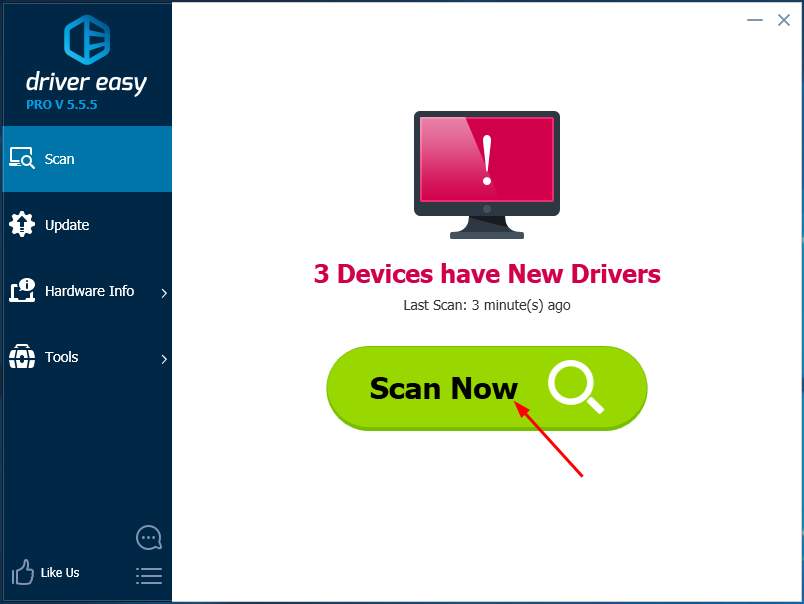
- If you try the Free version, click Update next to any flagged driver to automatically download and install the correct version of this driver. Or if you use the Pro version, click Update All to automatically download and install the correct version of all the drivers that are missing or out of date on your system.
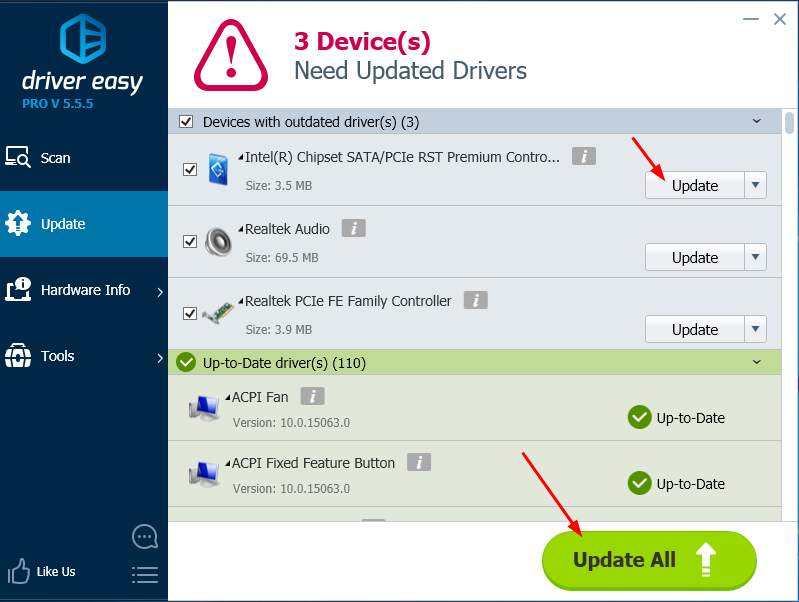
- Restart your computer to make the driver take effect. If you insists on installing the driver which bring the problem to you, we have another post for you to disable the driver signature enforcement feature on Window 10 & 8 . But please don’t do this unless you are sure of the security of the driver.
Also read:
- [New] Strategies for Time-Loop Visual Tricks
- 10 Key Steps for Basic Photo Color Correction
- Amend Brother MFP Driver in Win11
- Effortless SCSI Driver Installation
- Learn to Effortlessly Utilize Microsoft Copilot with Your Mac
- M.2 SSD Compatibility Tips
- Making Text Pop in Instagram Stories with Simple Animations for 2024
- New Optimizing Video Output with Compressor in FCPX for 2024
- Screenshot Mastery Using Ezvid Video Maker's Pro Tips and Tricks for 2024
- StarTech Driver Mastery for Multiple Windows Environments
- Step-by-Step Methods for Fresh AMD Video Drivers
- Troubleshooting Xbox Network Issues: Are You Affected Globally?
- Upgrade Surface Pro 4 Performance via Drivers
- Use Device Manager to identify malfunctioning your hardware drivers with Windows Device Manager in Windows 10
- Title: Digital Signatures Missing, Case Closed
- Author: Mark
- Created at : 2024-10-15 19:25:31
- Updated at : 2024-10-18 16:13:53
- Link: https://driver-install.techidaily.com/digital-signatures-missing-case-closed/
- License: This work is licensed under CC BY-NC-SA 4.0.