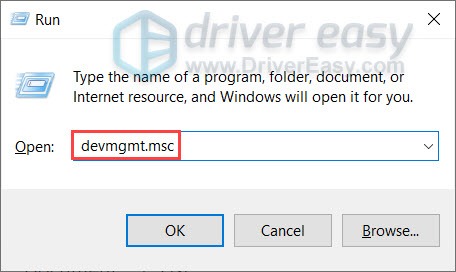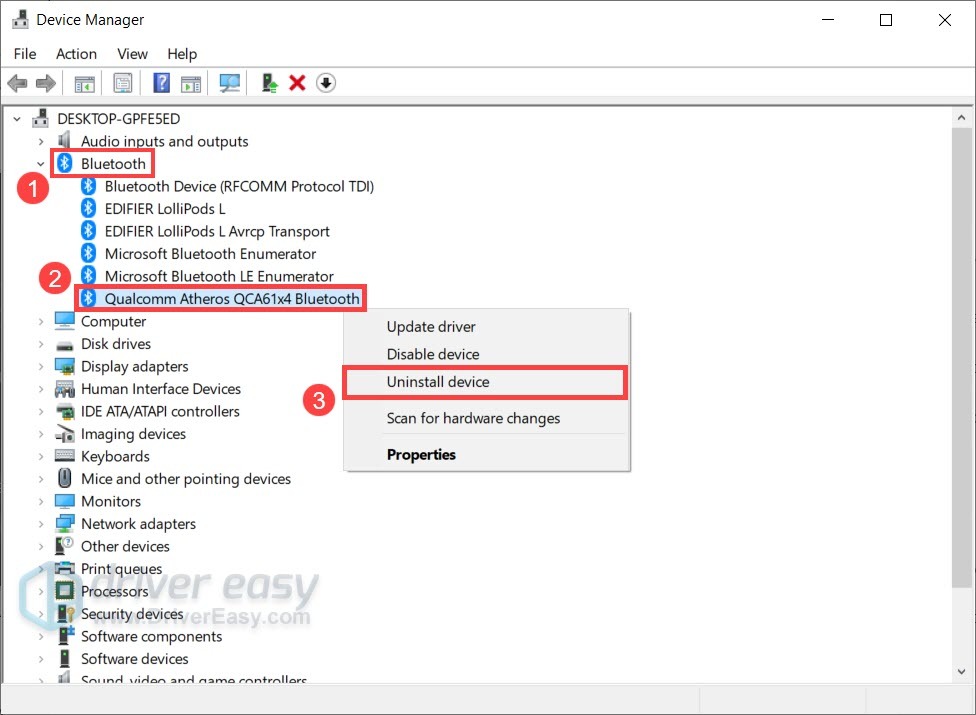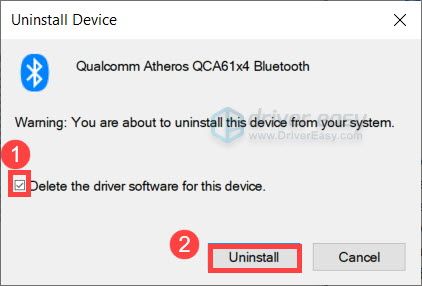Easy Guide: Reinstalling Bluetooth on Win11

Easy Guide: Reinstalling Bluetooth on Win11
If your computer is having Bluetooth issues, such as device not connecting, sound popping and lagging, one quick and easy fix is toreinstall the Bluetooth driver .
In this article, we’ll show you 2 ways to reinstall your Bluetooth driver easily & quickly.
How to reinstall Bluetooth driver
- Reinstall Bluetooth driver manually
- Reinstall Bluetooth driver automatically (Recommended)
- Still can’t fix the problem? Try this.
Method 1: Reinstall Bluetooth driver manually
To reinstall your Bluetooth driver, one option is to do that manually withDevice Manager . Device Manager is a Control Panel app that allows you to view and manage the hardware of your PC.
So firstly, you need to uninstall your current Bluetooth driver. Here are the steps:
The following screenshots are from Windows 10, and the method applies toWindows 11, 8 or 7 .
- On your keyboard, press theWindows logo key and theR key at the same time to invoke the Run box. Type or pastedevmgmt.msc and pressEnter .

- Double-clickBluetooth to expand the category. Then right-click your Bluetooth adapter and selectUninstall device . (If you don’t see a Bluetooth adapter, try using Driver Easy to scan for missing drivers.)

To identify the Bluetooth adapter, one common method is to look for the name thatstarts with a manufacturer (e.g. Intel, Qualcomm or Realtek) andends with a “Bluetooth” .
- In the pop-up window, check the box next toDelete the driver software for this device . Then clickUninstall .

- Once you’ve uninstalled your Bluetooth driver, restart your computer.
Then you’ll need to install the Bluetooth driver.
If you’re onWindows 10 or 11 , Windows will automatically install the missing Bluetooth driver after a reboot. (Note that you might need anInternet connection for this function.)
If you’re onWindows 8 or 7 , you can visit the manufacturer’s website of yourPC or motherboard , then search for your model and download the latest installation wizard compatible with your operating system.
Method 2: Reinstall Bluetooth driver automatically (Recommended)
In most cases,updating the driver gives you the same effect as reinstallation. And a new driver usually comes withbug fixes and aperformance boost . This could tackle your Bluetooth issue right away.
- Download andinstall Driver Easy.
- Run Driver Easy and click theScan Now button. Driver Easy will then scan your computer and detect any problem drivers.

- ClickUpdate All to automatically download and install the correct version of all the drivers that are missing or out of date on your system. (This requires the Pro version which comes with full support and a 30-day money-back guarantee. You’ll be prompted to upgrade when you click Update All. If you’re not ready to buy the Pro version, Driver Easy offers a 7-day free trial which includes access to all the Pro features such as high-speed download and one-click install. You won’t be charged anything until your 7-day trial has ended.)
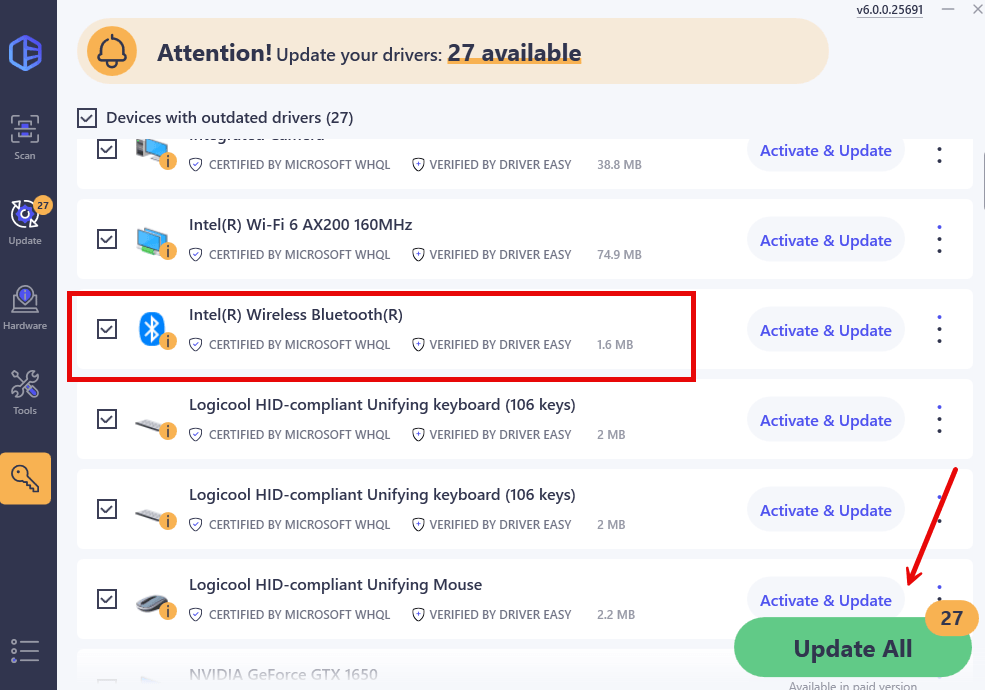
4. Restart your computer for the changes to take effect.
The Pro version of Driver Easy comes with full technical support. If you need assistance, please contact Driver Easy’s support team at [email protected] .
After updating your Bluetooth driver,restart your computer for it to take full effect.
If the problem is still there
Given that we all use our computers differently, it’s sometimes impossible to locate the problem manually. In this case, you can use a system repair tool to run a full scan of your PC.
And for that job we recommend Fortect . It’s a professional Windows repair tool that can scan your system’s overall status, diagnose your system configuration, identify faulty system files, and repair them automatically. It gives you fresh system components with just one click, so you don’t have to reinstall Windows and all your programs.
- Download and install Fortect.
- Open Fortect. It will run a free scan of your PC and give youa detailed report of your PC status .

- Once finished, you’ll see a report showing all the issues. To fix all the issues automatically, clickStart Repair (You’ll need to purchase the full version. It comes with a 60-day Money-Back Guarantee so you can refund anytime if Fortect doesn’t fix your problem).

Fortect comes with a 60-day Money-Back Guarantee. If you’re not satisfied with Fortect, you can contact support@fortect.com for a full refund.
So these are the ways you can reinstall your Bluetooth driver. Hopefully, you can now enjoy your Bluetooth devices with zero problems. If you have any questions or ideas, simply leave a comment and we’ll get back to you ASAP.
Also read:
- [New] Top 10 Tools to Perfect Your IGTV Edits for 2024
- [Updated] In 2024, The Beat Bringers' Guide Integrating Melody Into Vimeo Videos
- [Updated] Unveiling Zoom's Hidden Visual Treasures with Filters
- 11 Ways to Fix it When My Realme 12 5G Wont Charge | Dr.fone
- 5 Ways to Reset Samsung Galaxy A23 5G Without Volume Buttons | Dr.fone
- Clear Steps: Recollecting NVIDIA Drivers
- Connectivity Made Easy with One-Click Universal Driver Install
- Deciphering the Fixes to Continuous Outlook Crashing Problem
- Effortless HDMI Update on Windows 11 with Updated Drivers Guide
- Get Your Razer Gaming Mouse Up And Running On Windows with This Quick Installation Guide
- HP OfficeJet Pro 8710 Direct Windows Support Pack
- HP Print Driver Troubleshooting on Win11
- In 2024, How Can We Bypass ZTE Blade A73 5G FRP?
- In 2024, Looking For A Location Changer On Xiaomi Redmi Note 12T Pro? Look No Further | Dr.fone
- Resolving Software Compatibility Problems in Windows
- Swift Solution for Bluetooth Issues in Windows 11/11
- Wacom Compatibility: Uninstall/Reinstall Guide for Windows Series
- Title: Easy Guide: Reinstalling Bluetooth on Win11
- Author: Mark
- Created at : 2024-10-05 19:43:49
- Updated at : 2024-10-12 19:31:32
- Link: https://driver-install.techidaily.com/easy-guide-reinstalling-bluetooth-on-win11/
- License: This work is licensed under CC BY-NC-SA 4.0.