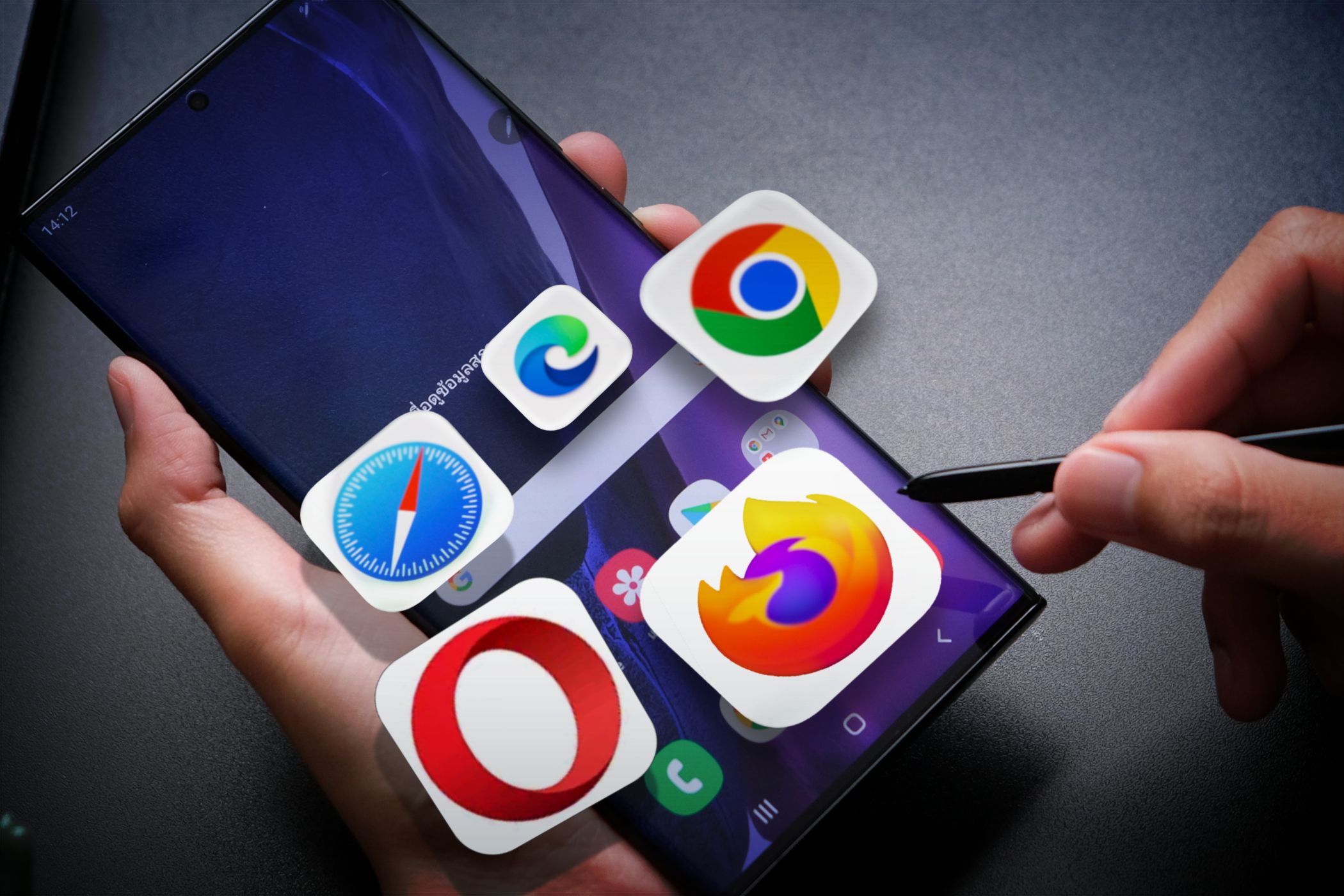
How to Update Microsoft Mouse Driver in Windows

How to Update Microsoft Mouse Driver in Windows
It’s always important to keep the mouse drivers up-to-date to make sure the mouse works properly on your computer. In this post, we’re showing you 2 easy ways to help you download and update the Microsoft mouse driver. Check it out…
Update Microsoft mouse drivers in Windows
There are 2 ways you can update your Microsoft mouse driver. Just choose the way you prefer:
Method 1: Update Microsoft mouse driver manually
The whole manual mouse driver updating process needs time, patience and certain levels of computer skills. If you’re not comfortable playing with device drivers, or worrying about any risks in the process, jump to Method 2 to do it automatically.
Device Manager is an applet in Control Panel that allows us to view and control the hardwares in our computer. It’s also a good way to update the drivers for our hardwares. To do so:
- On your keyboard, press the Windows logo key and R at the same time, then copy & paste devmgmt.msc into the box and click OK .

- Double-click onMice and other pointing devices , right-click onthe mouse device your computer is using and clickUpdate driver . (HereHID-compliant mouse is used as the example mouse, same as below).
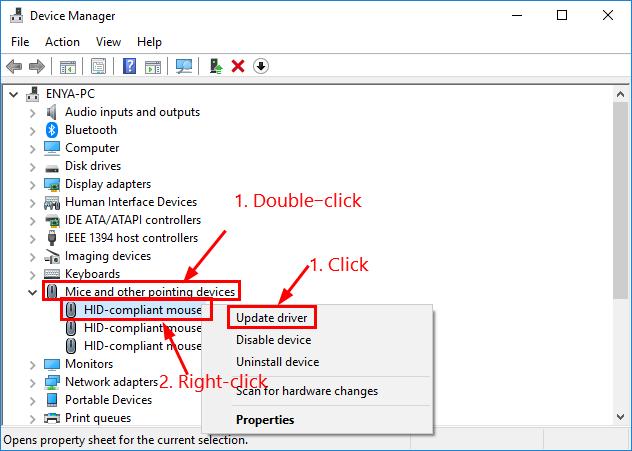
- SelectSearch automatically for updated driver software .
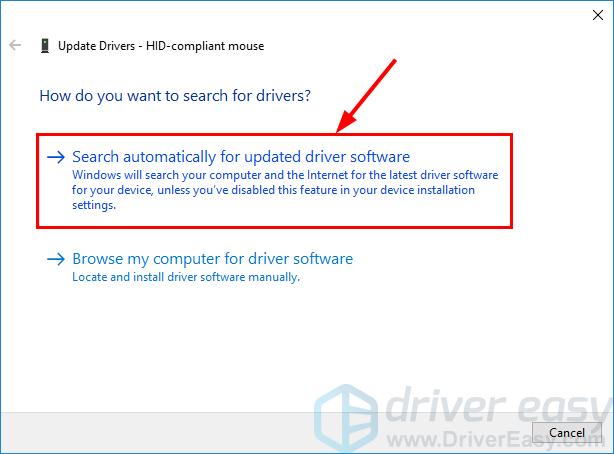
- Wait a bit and see if Windows provides you with a driver available:
- Ifyes , then follow the on-screen instructions to update the driver and skip the rest of the steps. Then restart your computer for the changes to take effect.
- Ifno , and instead you got the message The best drivers for your device already installed , then you might have to continue with the following steps to get the latest driver for your mouse. Since the message isn’t always true and Windows can fail to do its job.
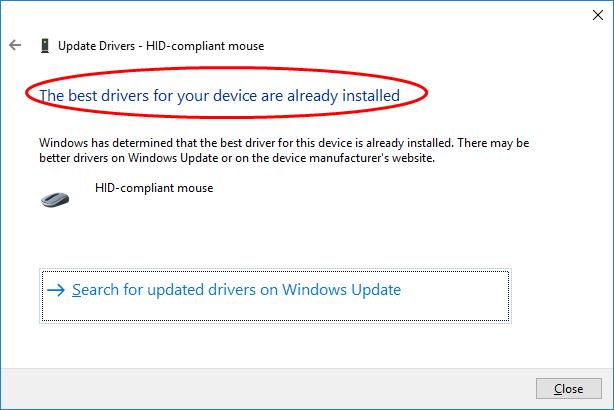
Searchthe model of your mouse, click the right download link for your Windows Operating System . Usually a few download options will be listed but you might want to click the first result for the latest driver version.
Run the downloaded file (mostly either an exe. file or .inf file) and follow the on-screen instructions to finish the install.
Restart your computer for the changes to take effect.
Method 2: Update Microsoft mouse driver automatically (Recommended)
If you don’t have the time, patience or computer skills to update the mouse driver manually, you can do it automatically with Driver Easy .
Driver Easy will automatically recognize your system and find the correct drivers for it. You don’t need to know exactly what system your computer is running, you don’t need to risk downloading and installing the wrong driver, and you don’t need to worry about making a mistake when installing.Driver Easy handles it all.
You can update your drivers automatically with either the FREE or the Pro version of Driver Easy. But with the Pro version it takes just 2 clicks (and you get full support and a 30-day money back guarantee):
Download and install Driver Easy.
Run Driver Easy and click the Scan Now button. Driver Easy will then scan your computer and detect any problem drivers.

- ClickUpdate All to automatically download and install the correct version of_ALL_ the drivers that are missing or out of date on your system (this requires the Pro version – you’ll be prompted to upgrade when you click Update All).

You can also clickUpdate to do it for free if you like, but it’s partly manual.
- Restart your computer to finish the update.
That’s it — 2 ways for you to update your Microsoft mouse driver . If you have any ideas, questions or suggestions, please leave us a comment below. Thanks for reading!
Also read:
- [New] Frenemies Forever Friends' Favorite VRs
- [New] From Vision to Viewers Step-by-Step Guide to Live TV Screens on Windows PCs
- [New] In 2024, Selecting Optimal Frame Rate 30Fps Vs. 60Fps for Quality Recording
- [New] Navigating Win10's Video Call Ecosystem A Guide to Using Zoom
- [Updated] 2024 Approved Explore & Download 50 FREE YouTube Banners
- [Updated] In 2024, Demystifying Data First Steps in Facebook Insights
- Enhance ThinkPad with New Windows 10 Drivers
- How to Factory Reset Oppo Reno 11 Pro 5G without Losing Data | Dr.fone
- How to Update HDMI Driver on Windows 10, 11
- Implement Marvell Avastar LAN on ASUS PC
- Intel NVME Driver Installation Made Effortless – Start Here!
- Revamp Gameplay - Install Logitec Widow 7 Drivers Now
- The Best iSpoofer Alternative to Try On Samsung Galaxy S21 FE 5G (2023) | Dr.fone
- Wireless Proxy Installer, W7 Edition!
- Title: How to Update Microsoft Mouse Driver in Windows
- Author: Mark
- Created at : 2024-10-26 16:10:31
- Updated at : 2024-10-30 09:09:49
- Link: https://driver-install.techidaily.com/how-to-update-microsoft-mouse-driver-in-windows/
- License: This work is licensed under CC BY-NC-SA 4.0.