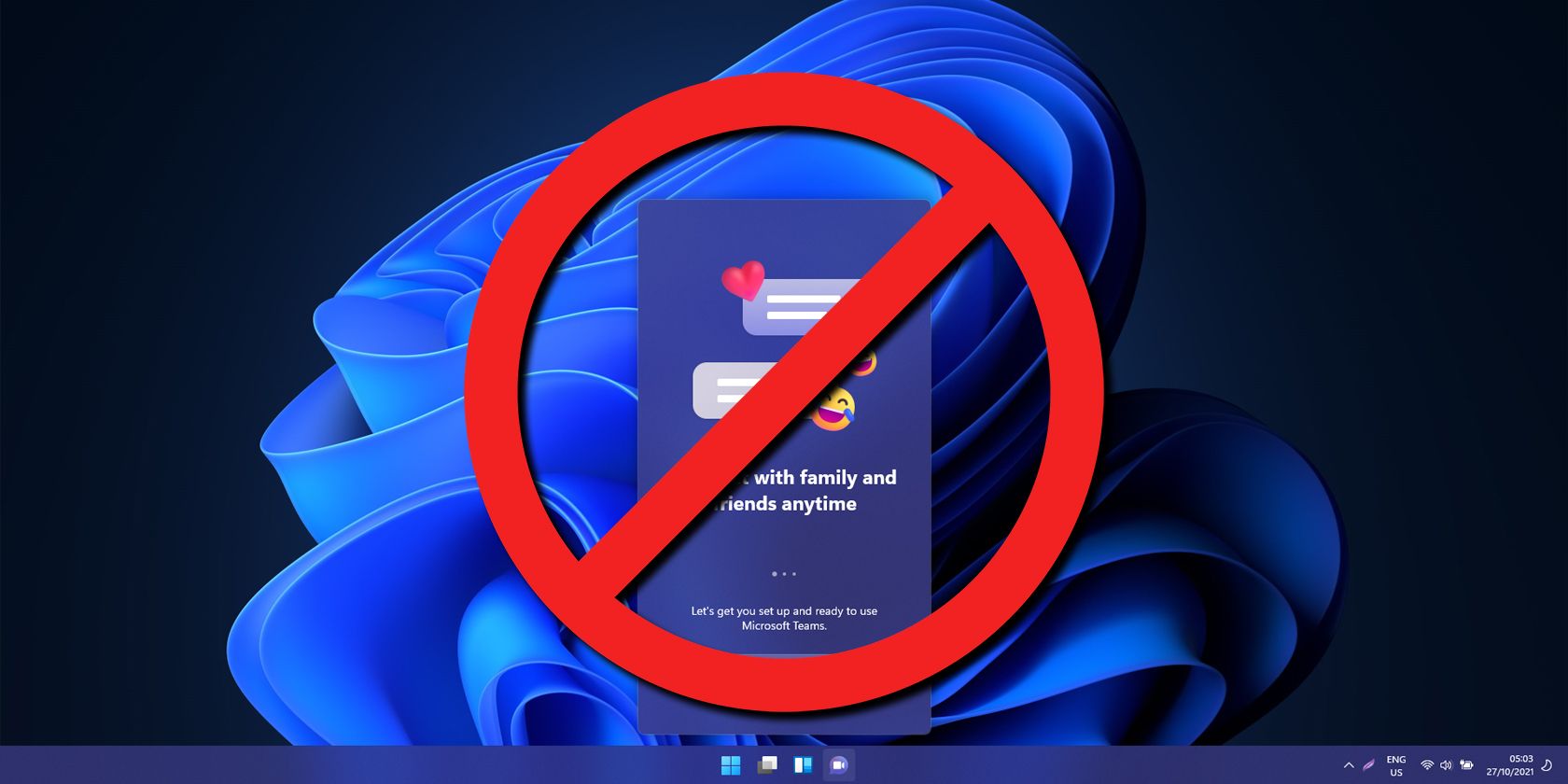
Improve Sound Output via Updated IDT Drivers in Windows 7

Improve Sound Output via Updated IDT Drivers in Windows 7
If you meet driver problem with the IDT High Definition Audio CODEC, you could not hear sound well or at all. This driver problem always happens after system upgrade or downgrade especially downgrading from Windows 10 to Windows 7. Updating the driver can fix the problem. Here you will learn how to update the IDT High Definition Audio CODEC driver for Windows 7.
3 ways are available to use to update the driver:
[Way 1: Update the driver through Device Manager](#Way 1)
[Way 2: Download and install the driver from manufacturer](#Way 2)
[**Way 3 (Recommended): Update the driver using Driver Easy**](#Way 3)
Choose an easier way depending on your case.
Way 1: Update the driver through Device Manager
Follow these steps.
1. PressWin+R (Windows key and R key) at the same time. A Run dialog will appear.
2. Typedevmgmt.msc in the run box and clickOK button.
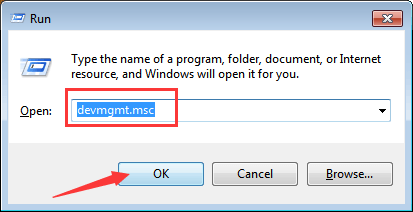
3. In Device Manager, expand categorySound, video and game controllers .
4. Under this category, right-click onIDT High Definition Audio CODEC , then select Update Driver Software…
Following screenshot is for your reference.
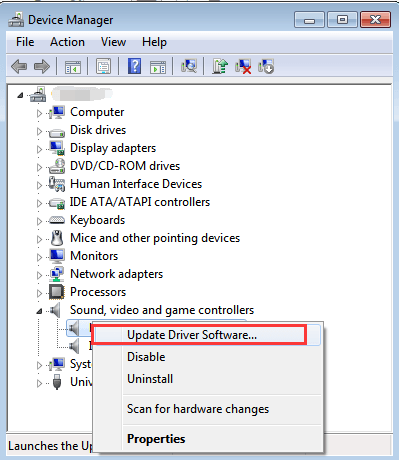
5. ClickSearch automatically for updated driver software .
Then Windows will search and install the driver automatically.
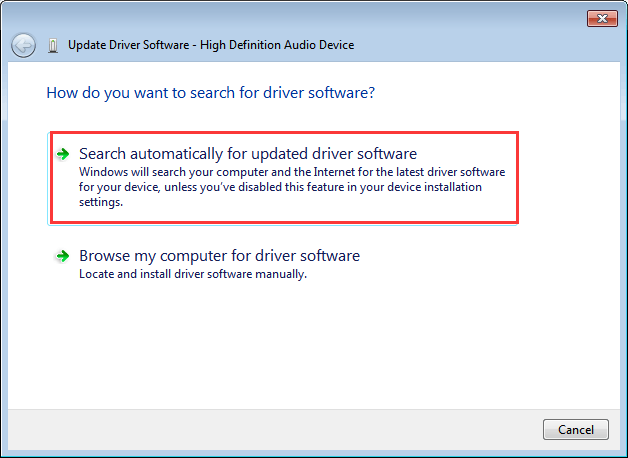
Windows may fail to install provide new drivers. If you can’t use this way to update the audio driver successfully, proceed to the other 2 ways.
Way 2: Download and install the driver from manufacturer
If you are using a branded computer, go to the PC manufacturer’s website. If not, go to the motherboard manufacturer’s website. You can find and download the new idt audio driver there. Before you get started, ensure that you know the PC model or the motherboard model and the specific operating system that you are using (Windows 7 32-bit or Windows 7 64-bit).
Way 3 (Recommended): Update the driver using Driver Easy
If you want to update the idt audio driver successfully or save more time, you can use Driver Easy to help you. Driver Easy can scan your computer to detect all problem drivers then give you a list of new drivers. It has Free version and Professional version. With the Professional version, to update the idt audio driver, all you need to do is click your mouse 2 times.
1. ClickScan Now button. Then Driver Easy will scan your computer in several seconds and detect problem drivers.
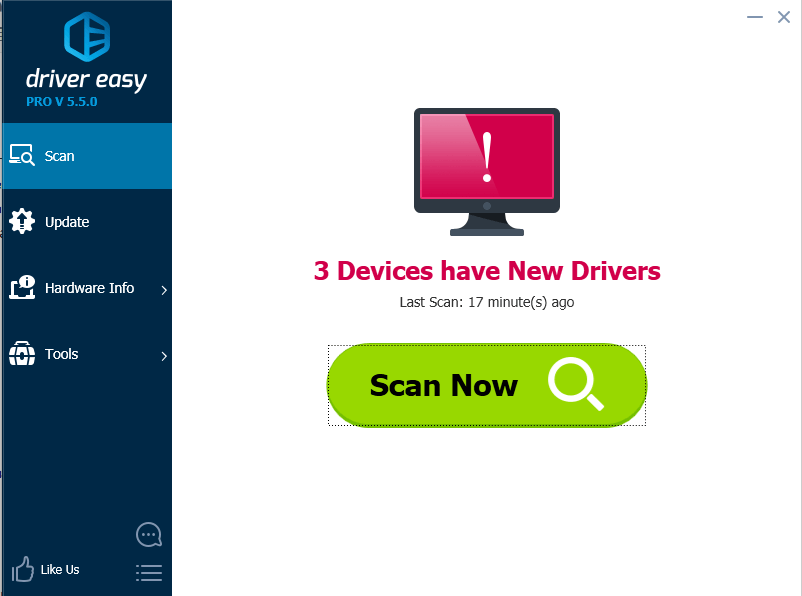
2. ClickUpdate All button. Then all drivers will be downloaded and installed automatically.
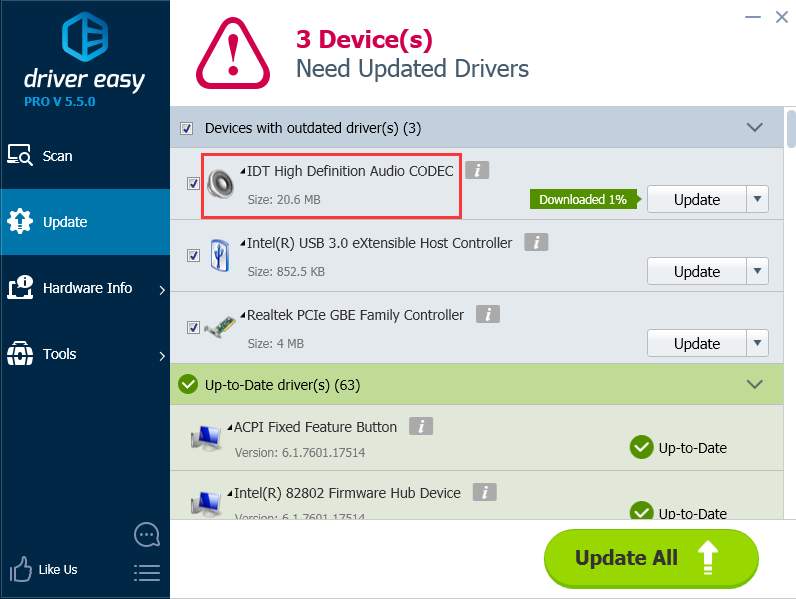
With Driver Easy Professional version , you can enjoy free technical support guarantee. You can contact our professional support team for further assistance regarding any driver problem. And you have 30-day money back guarantee. Feel free to ask for a full refund if you are not satisfied with our product.
Also read:
- [New] Balancing Frequency & Quality in YouTube Video Uploads for 2024
- [Updated] Free SRT Translation Leaders A Select 8 Guide
- [Updated] In 2024, Leading Biz Cloud Storage Excellence
- 2024 Approved From Search Patterns to Screenplay Crafting Videos From Google Data
- 2024 Approved Social Media Snippet Seizers, 2023
- 3 Solutions to Hard Reset Xiaomi 13 Ultra Phone Using PC | Dr.fone
- Accelerate Driver Updates on Windows: A Guide for 11/8.1/7
- Download & Update Guide for AMD's RX Graphics Card
- Effortless USBasp Performance in a Mix of Windows Versions (8-11)
- Embrace the Crypto Revolution: Install AMD's Chain-Ready Windows Drivers
- Enhance Samsung MonoJet Output on Windows 11
- How to Update Audio Drivers in Windows 10/11
- In 2024, How to Change your Poco C65 Location on Twitter | Dr.fone
- Simplify Installing Latest Lexmark Printer Driver
- Unlock USB Capabilities in Seconds - No Hurdles!
- What Pokémon Evolve with A Dawn Stone For Apple iPhone 12 Pro? | Dr.fone
- おススメのビットレート変換フリーソフト MP3/MP オプションのガイド
- Title: Improve Sound Output via Updated IDT Drivers in Windows 7
- Author: Mark
- Created at : 2024-10-11 20:03:55
- Updated at : 2024-10-12 20:32:12
- Link: https://driver-install.techidaily.com/improve-sound-output-via-updated-idt-drivers-in-windows-7/
- License: This work is licensed under CC BY-NC-SA 4.0.