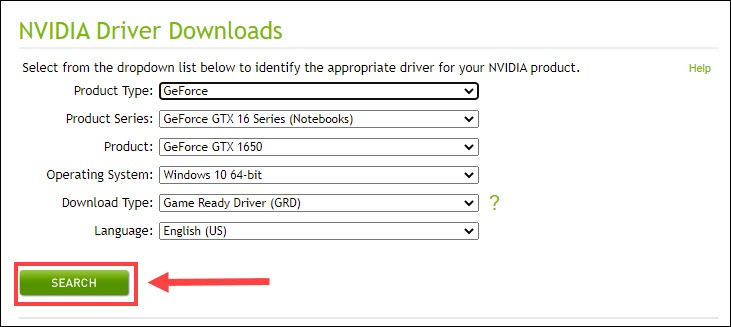Install Nvidia GTX 1650 Drivers on PC

Install Nvidia GTX 1650 Drivers on PC
If you got an NVIDIA GTX 1650 card and hope it to draw the most smooth and stable graphics performance, you should always keep your graphics driver up-to-date. In this post, we’ll show you two simple and safe ways to update the GTX 1650 driver on Windows 11, 10, and 7.
Option 1 – Manually – This requires some computer skills and patience, because you need to find the exactly right driver online, then download it and install it step by step.
OR
Option 2 – Automatically (recommended) – This is the quickest and easiest option. It’s all done with just a couple of mouse clicks – easy even if you’re a computer newbie.
Option 1 – Download and install the driver manually
NVIDIA releases new graphics drivers on a regular basis and you need to head for its official website to check for updates. Here are the steps:
- Go to the NVIDIA driver download page .
- ChooseGeForce GTX 1650 from the product list and select your operating system. Then clickSearch .
To download the optimized driver for the latest games, chooseGame Ready Drivers for Download Type, or you can selectStudio Drivers for design purposes.
- Make sure your operating system is correctly detected. Then click theDownload button.
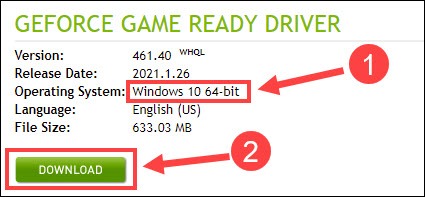
4. After the download finishes, double-click the downloaded file and follow the on-screen instruction to install the driver for your Windows.
The manual driver update is a bit time-consuming and error-prone. So if you prefer a stress-free process, check out the second option below.
Option 2 – Automatically update your GTX 1650 driver
If you don’t have the time, patience or computer skills to update the driver manually, you can do it automatically with Driver Easy .
Driver Easy will automatically recognize your system and find the correct GTX 1650 driver for it. You don’t need to know exactly what system your computer is running, you don’t need to risk downloading and installing the wrong driver, and you don’t need to worry about making a mistake when installing.
You can update your drivers automatically with either the FREE or the Pro version of Driver Easy. But with the Pro version it takes just 2 clicks:
- Download and install Driver Easy.
- Run Driver Easy and click the Scan Now button. Driver Easy will then scan your computer and detect any problem drivers.

- Click the Update button next to the_GeForce GTX 1650 driver_ to automatically download the correct version of that driver, then you can manually install it (you can do this with the FREE version).
Or clickUpdate All to automatically download and install the correct version of_all_ the drivers that are missing or out of date on your system. (This requires the Pro version which comes with full support and a 30-day money back guarantee. You’ll be prompted to upgrade when you clickUpdate All .)
The Pro version of Driver Easy comes with full technical support.
If you need assistance, please contact Driver Easy’s support team at [email protected] .
Restart your computer for the changes to take effect and you should find the GTX 1650 driver works perfectly now.
Hopefully this post helps you download and install the GTX 1650 driver easily. If you have any questions or suggestions, feel free to leave a comment below.
Also read:
- [New] 2024 Approved Unlock Your Potential Best Free Mac Screen Recorder Software Reviewed
- [New] In 2024, Quick Start Downloading and Using TikTok on MacBook
- [Updated] How to Snip YouTube Videos Effortlessly for 2024
- [Updated] In 2024, Conquer YouTube Searches with These Top 11 SEO Strategies
- Battle of the Titans: An In-Depth Analysis of Apple Music Vs. Google Play Music for Ultimate Sound Experience
- Enhance and Streamline Your Display on Windows 11: Reviving Drivers
- Enhance Video Communication Efficiency - Logitech C270 Drivers
- Hassle-Free Driver Guide: Get Canon Scanner Access
- In 2024, Innovative Techniques for Compelling YouTube Beginnings
- In 2024, Woven Wisdom Expertise in Loom Recordings
- Install Latest Driver for Logitech Mouse (Windows 11)
- Mastering Multimedia: Troubleshooting MP4 Playback Issues in Windows 11 & macOS Systems
- Title: Install Nvidia GTX 1650 Drivers on PC
- Author: Mark
- Created at : 2025-01-09 03:26:03
- Updated at : 2025-01-10 14:01:05
- Link: https://driver-install.techidaily.com/install-nvidia-gtx-1650-drivers-on-pc/
- License: This work is licensed under CC BY-NC-SA 4.0.