
Install Optimal Audio Drivers for Windows 7

Install Optimal Audio Drivers for Windows 7
If you meet driver problem with the IDT High Definition Audio CODEC, you could not hear sound well or at all. This driver problem always happens after system upgrade or downgrade especially downgrading from Windows 10 to Windows 7. Updating the driver can fix the problem. Here you will learn how to update the IDT High Definition Audio CODEC driver for Windows 7.
3 ways are available to use to update the driver:
[Way 1: Update the driver through Device Manager](#Way 1)
[Way 2: Download and install the driver from manufacturer](#Way 2)
[**Way 3 (Recommended): Update the driver using Driver Easy**](#Way 3)
Choose an easier way depending on your case.
Way 1: Update the driver through Device Manager
Follow these steps.
1. PressWin+R (Windows key and R key) at the same time. A Run dialog will appear.
2. Typedevmgmt.msc in the run box and clickOK button.
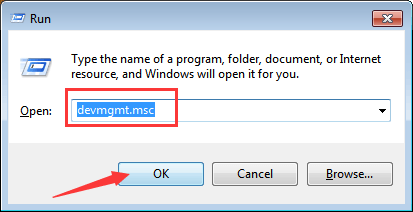
3. In Device Manager, expand categorySound, video and game controllers .
4. Under this category, right-click onIDT High Definition Audio CODEC , then select Update Driver Software…
Following screenshot is for your reference.
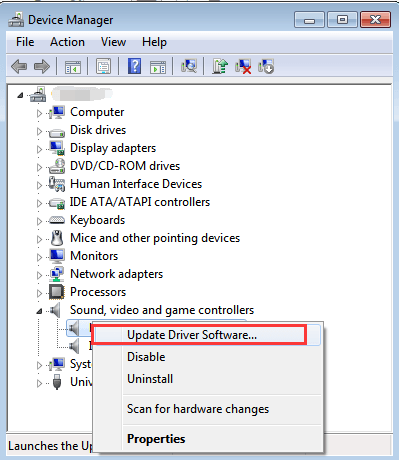
5. ClickSearch automatically for updated driver software .
Then Windows will search and install the driver automatically.
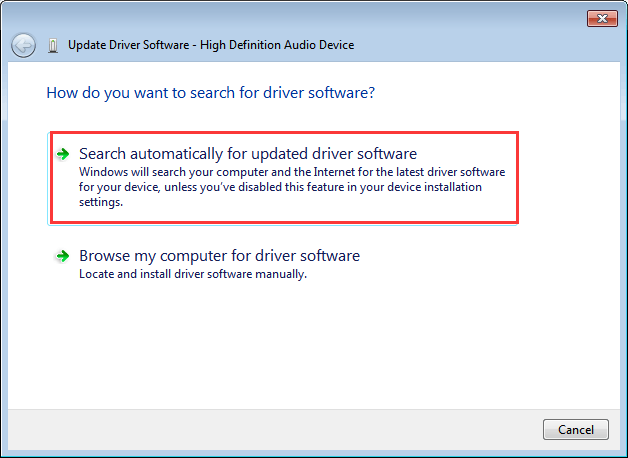
Windows may fail to install provide new drivers. If you can’t use this way to update the audio driver successfully, proceed to the other 2 ways.
Way 2: Download and install the driver from manufacturer
If you are using a branded computer, go to the PC manufacturer’s website. If not, go to the motherboard manufacturer’s website. You can find and download the new idt audio driver there. Before you get started, ensure that you know the PC model or the motherboard model and the specific operating system that you are using (Windows 7 32-bit or Windows 7 64-bit).
Way 3 (Recommended): Update the driver using Driver Easy
If you want to update the idt audio driver successfully or save more time, you can use Driver Easy to help you. Driver Easy can scan your computer to detect all problem drivers then give you a list of new drivers. It has Free version and Professional version. With the Professional version, to update the idt audio driver, all you need to do is click your mouse 2 times.
1. ClickScan Now button. Then Driver Easy will scan your computer in several seconds and detect problem drivers.
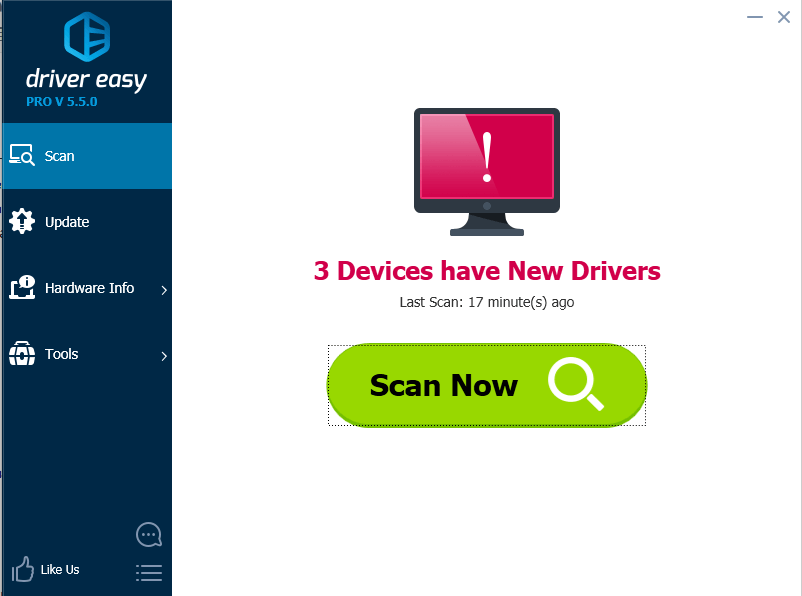
2. ClickUpdate All button. Then all drivers will be downloaded and installed automatically.
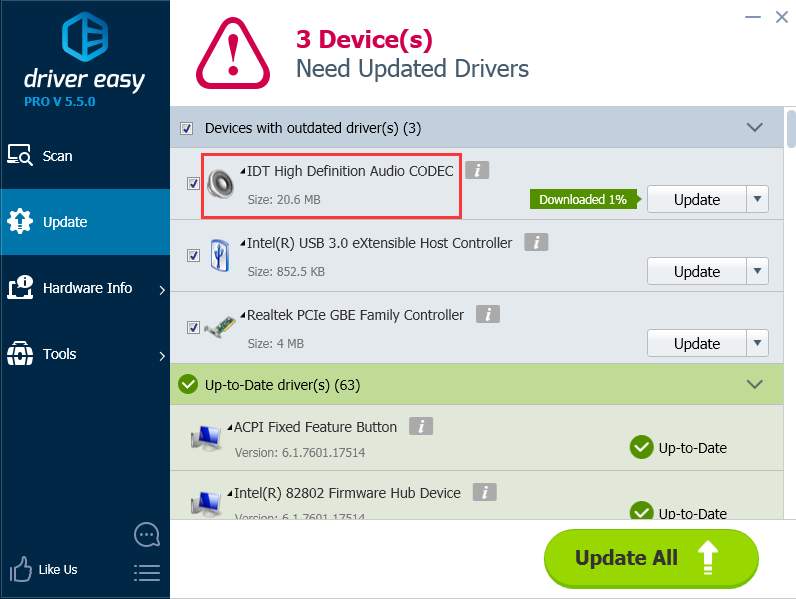
With Driver Easy Professional version , you can enjoy free technical support guarantee. You can contact our professional support team for further assistance regarding any driver problem. And you have 30-day money back guarantee. Feel free to ask for a full refund if you are not satisfied with our product.
Also read:
- [New] Elevating Visual Stories with Smartphone Montage Apps
- [New] In 2024, Transforming Facebook Streams Into Flawless Records
- 3 Best Tools to Hard Reset Meizu 21 | Dr.fone
- Exploring iPad Pro: Why Its Distinct Capabilities Make It My Preferred Choice over Traditional Laptops
- Fine-Tune Your Scanner with Updated S1500 Driver Instructions
- In 2024, Most Valuable Maps Top Treasures in Terraria
- Install Intel Graphics 520 Now
- IPhone Users: Troubleshoot Your Contacts App Issues with These Simple Solutions
- MacBook Air with Apple M1 Processor at an Unbeatable Price of $649 – Exclusive Deal
- New Enhance Your Video Content How to Add Subtitles and Captions in Final Cut Pro X
- Streamlining Windows Performance with the Newest Intel 82579LM Driver
- Unlocking StarTech Potential Across Old and New OSs
- Update Processor Suitability
- Win11's Audio Evolution with Conexant HD Support Software
- Title: Install Optimal Audio Drivers for Windows 7
- Author: Mark
- Created at : 2024-10-11 18:41:01
- Updated at : 2024-10-18 18:40:17
- Link: https://driver-install.techidaily.com/install-optimal-audio-drivers-for-windows-7/
- License: This work is licensed under CC BY-NC-SA 4.0.