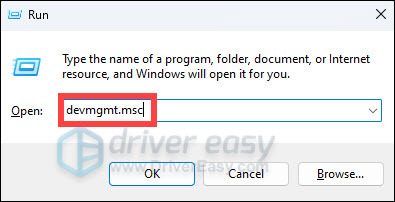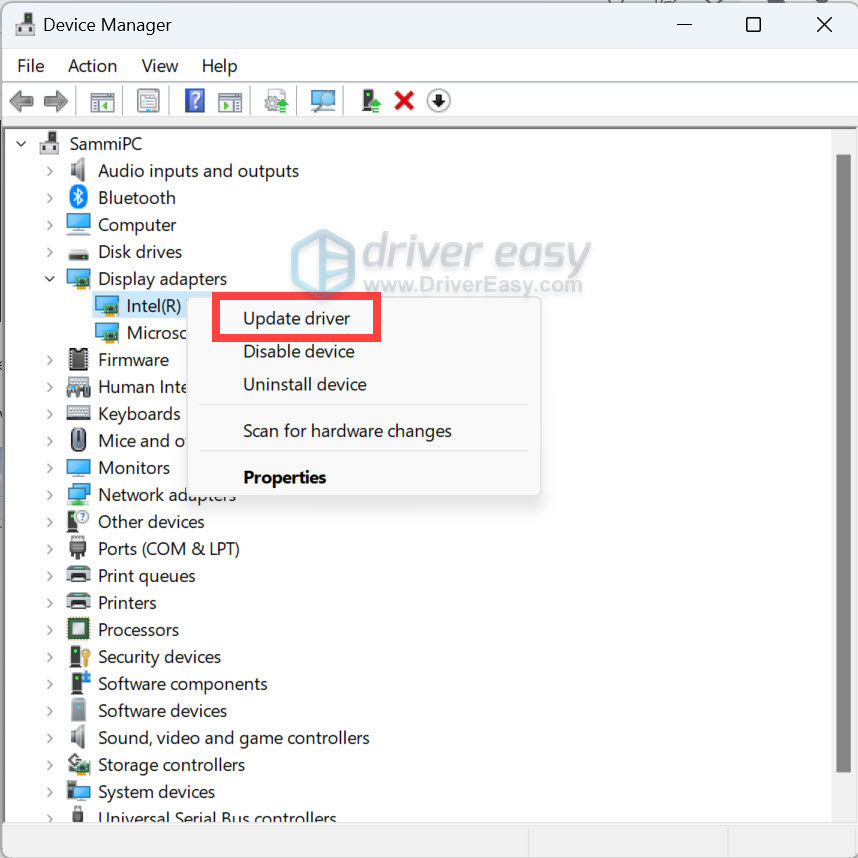Optimize System Performance with New Hardware Drivers

Optimize System Performance with New Hardware Drivers
As you know, a driver is software that a device uses to work with your PC. When your device isn’t working properly, you can check if the driver is installed correctly. A faulty driver could always be the cause. To fix the problem, you need to update the driver. For some devices, Windows can update the driver automatically. For some devices especially external devices, you need to install the updated drivers yourself, then you need to download the driver manually.
Download the driver manually
To download new drivers, go to the PC manufacturer’s website or the device manufacturer’s website. Driver updates are often available in the Support section of their website. If you are using a branded computer, it is recommended that you go to the PC manufacturer’s website to check for the latest driver first, as they may customize the driver. You are required to use the PC model and the operating system that you are using to download the correct driver. Usually, the PC model can be found on the machine. See How to Check Your Operating System Version . If you need to download the driver from device manufacturer, then you are required to know the device model.
How to install the driver
The downloaded driver file will be an executable file (The file name ends in “.exe”.) or a zip file (The file name ends in “.zip”.).
For an executable file, to install the driver, you just need to double-click on the file and follow the on-screen instructions.
For a zip file, you need to unzip it and find the executable file in the archive. If you cannot find an executable file, you need to install the driver step by step using the “**.inf** ” file. The following steps are for your reference how to install the driver in this way.
- On your keyboard, press theWindows logo + R keys simultaneously to open the Run box. Then typedevmgmt.msc and hit Enter.

- Right-click on the device that needs a driver update and select Update driver . (Here we take a video card as an example.)

- Select Browse my computer for drivers .
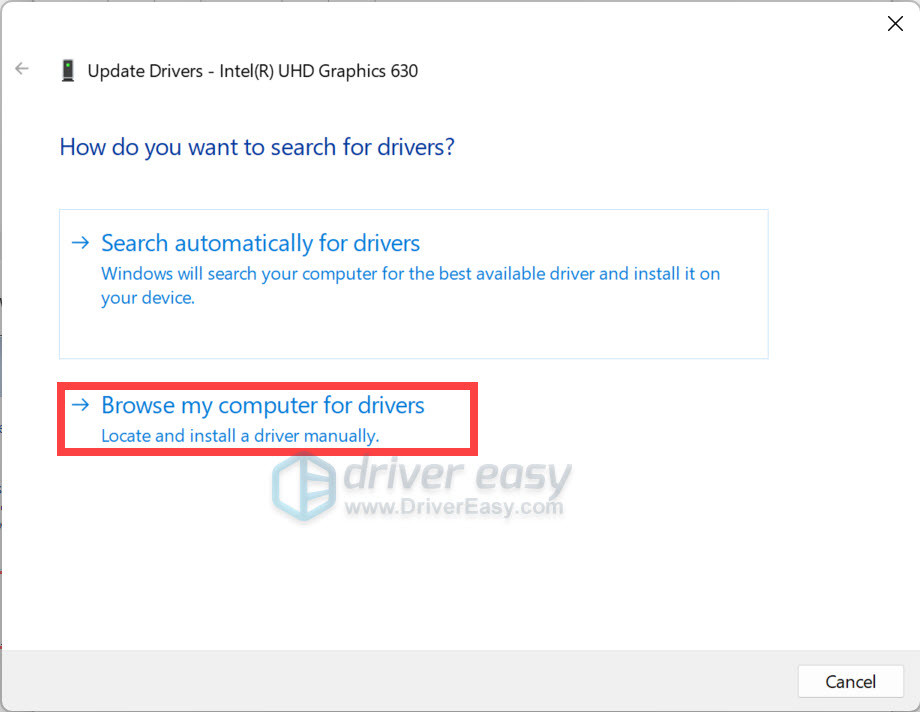
4. Select Let me pick from a list of device drivers on my computer .
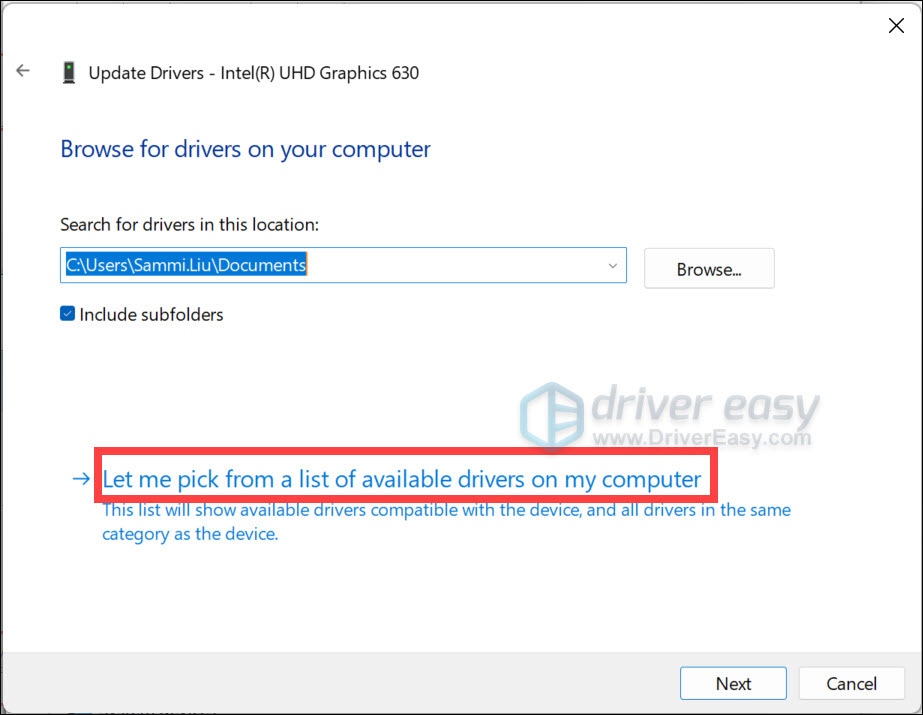
5. Click the Have Disk… button.
6. Click the Browse… button. Navigate to the folder where you saved the downloaded driver file and browse the .inf driver file.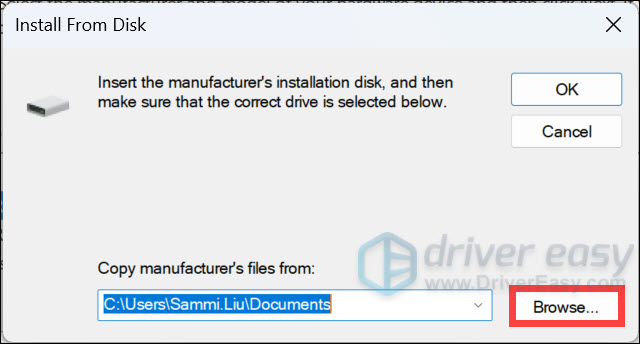
7. Click theOK button and then Next button to finish the installation. You might be asked for an admin password or to confirm your choice.
If you have difficulty downloading and installing drivers manually, or if you want to save more time in updating drivers, you can use Driver Easy .
Driver Easy will scan your computer to detect all problem drivers in several seconds, and then give you new drivers. It has a Free version and a Paid version. You can use the Free version to update drivers one at a time. With the Paid version, to update drivers, all you need to do is click your mouse 2 times.
You can update your drivers automatically with either the 7 days free trial or the Pro version of Driver Easy. It takes just 2 clicks, and you get full support and a 30-day money-back guarantee with the Pro version:
- Download and install Driver Easy.
- Run Driver Easy and click the Scan Now button. Driver Easy will then scan your computer and detect any problem drivers.

- Click theActivate & Update button next to the flagged device to automatically download and install the correct version of this driver.
Or click Update All to automatically download and install the correct version of all the drivers that are missing or out of date on your system (You’ll need the Pro version for this – when you select Update All, you’ll get a prompt to upgrade. If you’re not prepared to purchase the Pro version yet, Driver Easy provides a 7-day trial at no cost, granting access to all Pro features like fast downloads and easy installation. No charges will occur until after your 7-day trial period ends.)
4. After updating, restart your computer to take effect.
The Pro version of Driver Easy comes with full technical support . If you need assistance, please contact Driver Easy’s support team at [email protected] .
Also read:
- [New] In 2024, The Secrets to Unforgettable Borders in Your Instagram Shots
- [New] In 2024, Unified Event Tracking Harmonizing Phone & Tablet with PC Zoom
- [Updated] Designing Custom YouTube Music Sequences for 2024
- Effective Solutions for Resolving I/O Device Malfunctions
- Experience Unparalleled Performance with Apple's M1 Pro Chip on a Windows 11-Powered MacBook Pro | Tech Insights
- How to Pick a VR Gear Is Mobile Mobility More Attractive Than Cable Connections for 2024
- In 2024, Collect Premium Audio for Video Editors
- Install & Boost: Latest Driver Updates for Logitec Widow 7 Mouse
- Integrate Intel Security in OSes
- Life360 Learn How Everything Works On Xiaomi Civi 3 | Dr.fone
- Navigating the Update Process for S1500 Scans
- Optimized Driver Processing on Lenovo's U310
- Secure & Streamline Your Sound via Dell Realtek Update
- Step-by-Step Troubleshooting: Curing Your FaceTime Black Display Problem
- Streamlining HP Omen 15 Drivers for Optimal Performance
- Uncomplicated Guide to Installing Bluetooth Driver in Win11
- USB 2.0 to Ethernet: Step by Step Driver Instruction
- Title: Optimize System Performance with New Hardware Drivers
- Author: Mark
- Created at : 2024-10-05 21:26:36
- Updated at : 2024-10-06 17:50:01
- Link: https://driver-install.techidaily.com/optimize-system-performance-with-new-hardware-drivers/
- License: This work is licensed under CC BY-NC-SA 4.0.