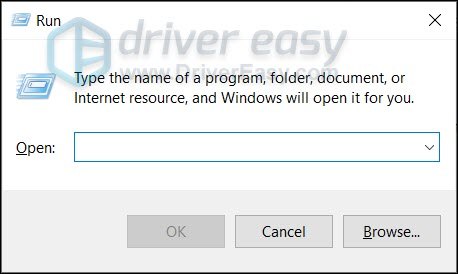Reinstalling and Setting Printer Drivers Correctly

Reinstalling and Setting Printer Drivers Correctly
If you’re having printer problems,reinstalling the printer driver on your PC should be your go-to solution. This requires less computer skills and can save you lots of troubleshooting. In this tutorial, we’ll show you how to reinstall your printer driver easily & quickly.
2 ways to reinstall your printer driver
Method 1: Reinstall your printer driver manually
To reinstall your printer driver manually, first you need touninstall your current printer driver .
To do so, simply follow these steps:
The screenshots below are taken from Windows 10, and the method works for Windows 11, 8 & 7.
- On your keyboard, pressWin+R (the Windows logo key and the R key) at the same time to invoke theRun box .

- Type or pastedevmgmt.msc . Then clickOK to open Device Manager.
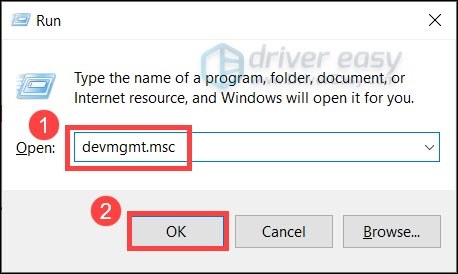
3. Click to expand thePrint queues category. Right-click your printer and selectUninstall device .
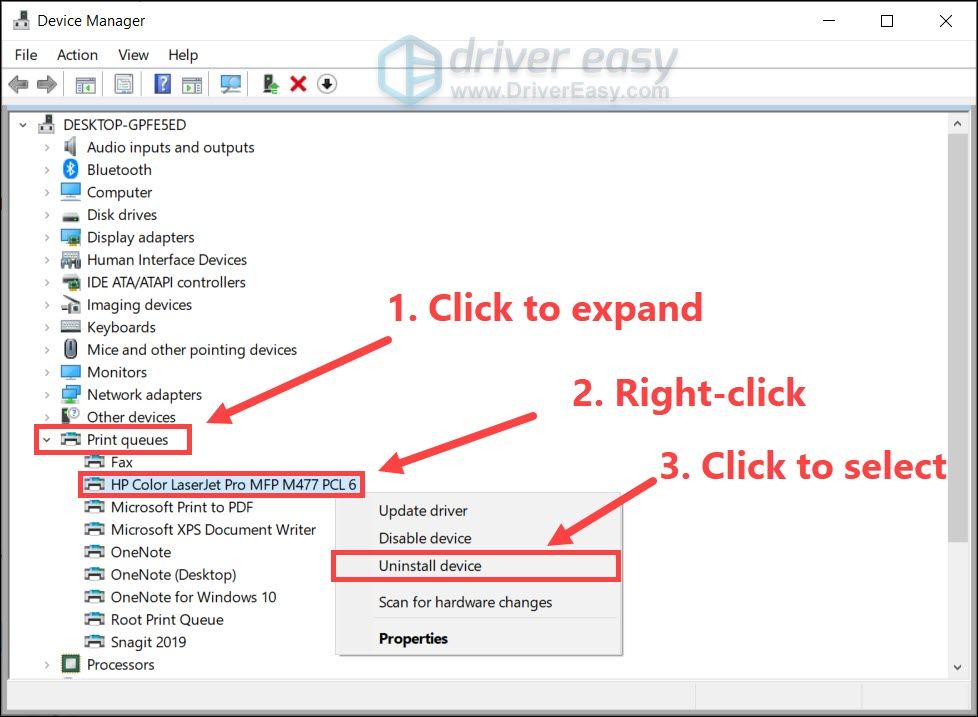
4. ClickUninstall .
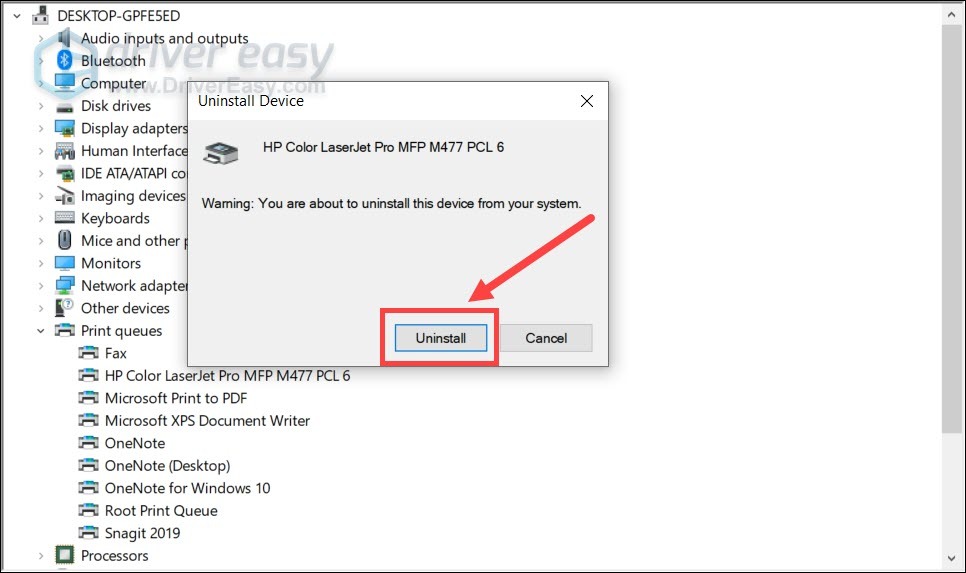
Then you need to go toyour printer manufacturer’s website and search for your printer model. Be sure to download the latest correct driver installer that’s compatible with your system. If you’re not familiar with computer drivers, you can continue to the next method todownload and install drivers automatically .
Method 2: Reinstall your printer driver automatically (Recommended)
In most cases,updating your printer driver has the same effect as reinstalling it. Manufacturers release new drivers on a regular basis, addressing security issues and improving printer performance. This is exactly why we recommend you to always keep your drivers up to date.
You can use these steps to install the latest printer driver automatically:
- Download and install Driver Easy.
- Run Driver Easy and click theScan Now button. Driver Easy will then scan your computer and detect any problem drivers.

- ClickUpdate All to automatically download and install the correct version of_all_ the drivers that are missing or out of date on your system.
(This requires the Pro version – you’ll be prompted to upgrade when you click Update All. If you’re not ready to buy the Pro version, Driver Easy offers a 7-day free trial which includes access to all the Pro features such as high-speed download and one-click install. You won’t be charged anything until your 7 day trial has ended.)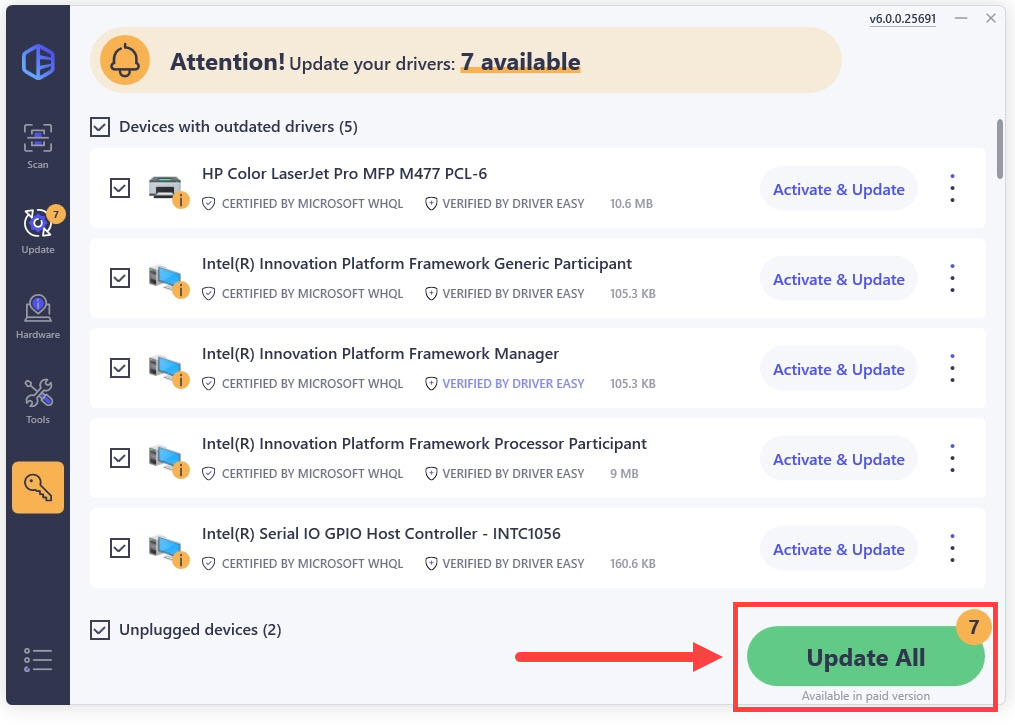
4. Once you’ve updated your printer driver, restart your computer for the changes to apply.
The Pro version of Driver Easy comes with full technical support. If you need assistance, please contact Driver Easy’s support team at [email protected] .
So these are the ways you can reinstall your printer driver. Hopefully, your printer is now working properly. If you have any questions or ideas, feel free to drop a comment and we’ll get back to you ASAP.
Also read:
- 無損失でMP4ファイルの画像比率変更テクニック
- AI and Its Transformative Power in Video Game Creation
- Boost Operational Speed: OS Revitalization via MF4770n Driver Update
- Do You Need a VPN? Yes, You Do. Here’s Why.
- Explore the Ultimate List of Free YouTube Channel Starters
- GamepadSync Suite for Windows 11 & XboxOne Users
- IdeaPad-Y470 Lenovo Drivers W7 Guide
- In 2024, Download Free MCB Logo Templates
- Invigorate Snaps Implement Inner Blur Spread in CS for 2024
- Optimize Audio Output on Win7 Using Latest IDT Support
- Top Strategies: Reviving Your Print System on Win11
- Title: Reinstalling and Setting Printer Drivers Correctly
- Author: Mark
- Created at : 2025-02-07 17:46:02
- Updated at : 2025-02-10 00:47:31
- Link: https://driver-install.techidaily.com/reinstalling-and-setting-printer-drivers-correctly/
- License: This work is licensed under CC BY-NC-SA 4.0.