
Simple Steps to Update Lenovo Ideapad U310

Simple Steps to Update Lenovo Ideapad U310
When you search drivers for hardware components of Lenovo Ideapad U310, to keep PC in safe, ensure that you find and download trusted drivers. There are three available options to get safety drivers. Read on for more details.
Option 1: Download Drivers from Lenovo
Option 2: Update Drivers via Device Manager
Option 3: Update Drivers using Driver Easy
Option 1: Download Drivers from Lenovo
You can download the driver that you need from Lenovo official website. Click here to go to the Drivers & Software download page for the product, and find the correct driver according to the operating system version and the device name.
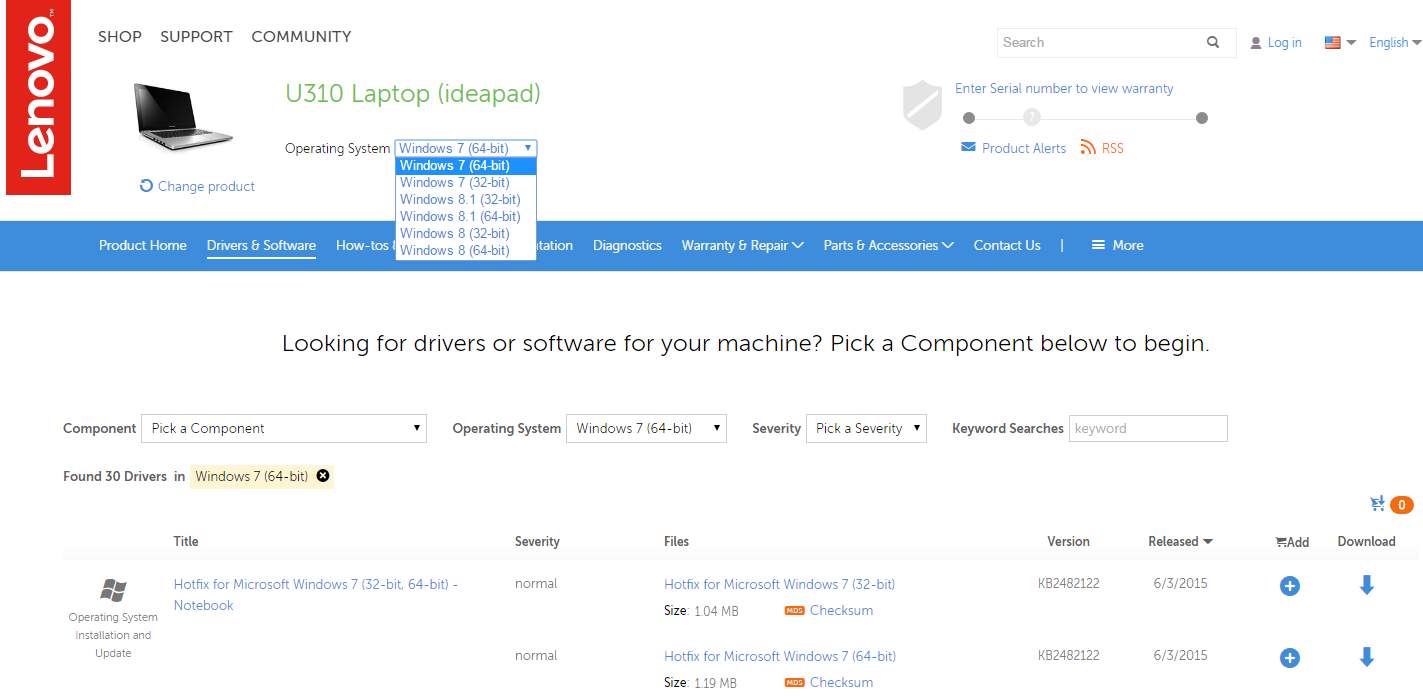
Note Lenovo does not release Windows 10 drivers for Lenovo Ideapad U310. So you won’t find Windows 10 drivers on the product page. U310 includes hardware components not fully compatible with Windows 10. Therefore, upgrading to Windows 10 is not recommended. See more details on Lenovo Windows 10 Upgrade Guide .
If you have upgraded to Windows 10 and have encountered drivers problems, you can try installing the Windows 7 drivers or Windows 8 drivers, which are always compatible with Windows 10.
Option 2: Update Drivers via Device Manager
Downloading drivers manually takes time. You can update drivers via Device Manager. In this way, Windows will install new driver for the device automatically.
1. PressWin+R (Windows logo key and R key) at the same time. A Run dialog box will appear.
2. Typedevmgmt.msc in the run box and clickOK button.
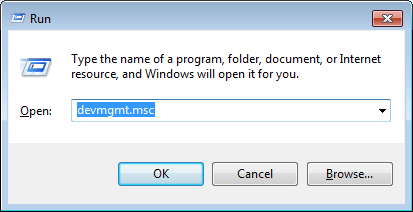
3. Expand the categories and right-click on the device that you wish to update driver for. SelectUpdate Driver Software… on the context menu.
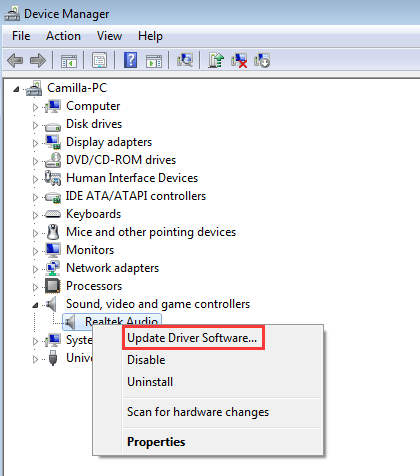
4. SelectSearch automatically for updated driver software . Then Windows will install the new driver automatically.
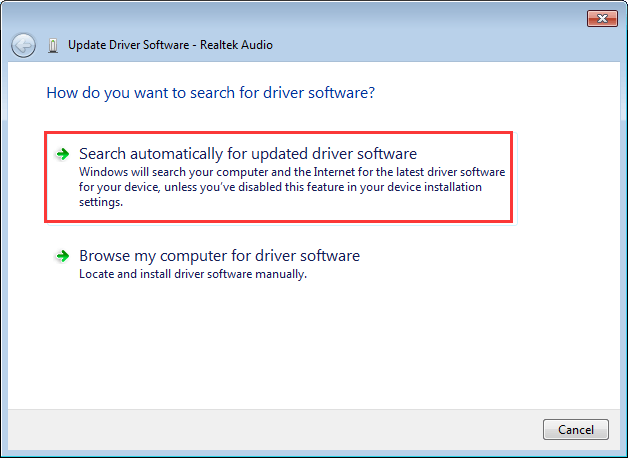
Note It is possible that Windows doesn’t provide the new driver.
Option 3: Update Drivers using Driver Easy
Driver Easy can scan your computer to detect all problem drivers, then provide you with best-matched drivers. All drivers provided by Driver Easy are from manufacturers, so it is safe to your computer. It has Free version and Professional version. With Free version, you are required to update drivers one at once. To save more time, it is recommended that you upgrade to Professional version which allows you to update all drivers by just clicking your mouse 2 times.
1. ClickScan Now button. Driver Easy will scan your computer in several seconds and provide new drivers instantly.
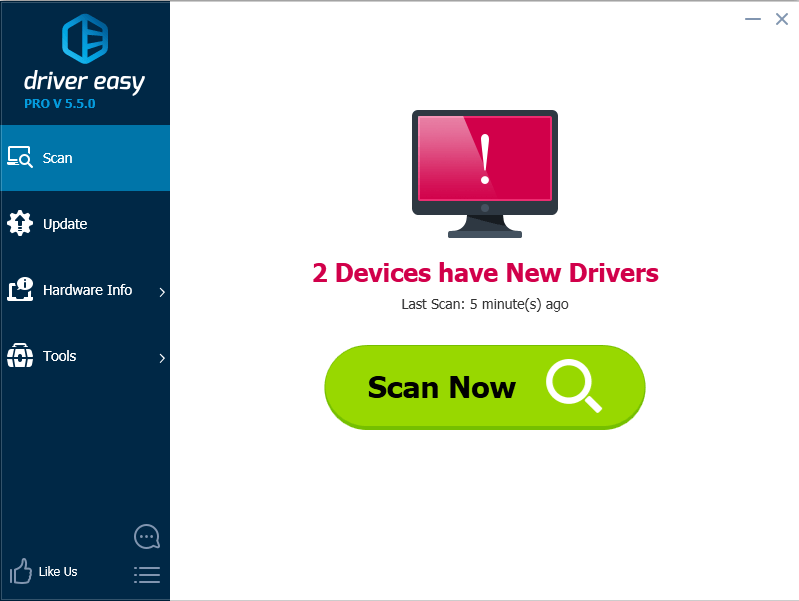
2. ClickUpdate All button. Then all drivers will be downloaded and installed automatically. With this feature, you can leave updating process alone while doing other tasks.
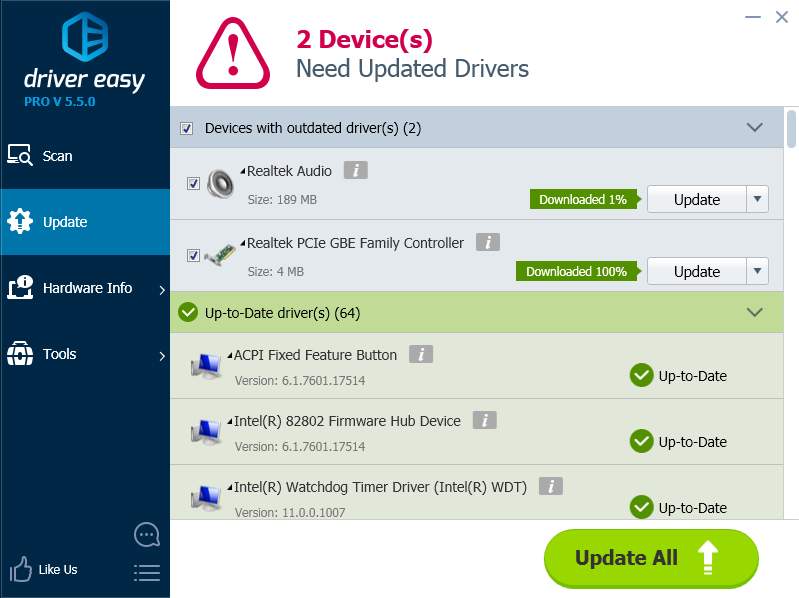
Also read:
- [Updated] Unpacking OBS's Full Spectrum of Video Capturing Tools for 2024
- 2024 Approved Unravel the Complexity of Background Removal with Affinity Photo
- Digital Absence in Third-Party Info Confirmed
- Fixing PC Issues: Stop Red Dead Online From Crashing!
- In 2024, 5 Hassle-Free Solutions to Fake Location on Find My Friends Of Infinix Zero 5G 2023 Turbo | Dr.fone
- In 2024, The Ultimate Guide to Get the Rare Candy on Pokemon Go Fire Red On OnePlus 11 5G | Dr.fone
- Modernizing Old Systems: AMD Drivers & Windows Compatibility
- Practical Guide to Updating Device Drivers on Windows 8/8.1
- Precision Wacom Driver - Safe & Compatible with Windows Tablets
- Quick Fix! Optimize Acer Drivers for Win10 Efficiency
- Scarica E Converti I Tuoi File RW2 in Formato PNG Senza Costi Con Movavi
- Title: Simple Steps to Update Lenovo Ideapad U310
- Author: Mark
- Created at : 2024-11-21 17:36:16
- Updated at : 2024-11-24 18:26:00
- Link: https://driver-install.techidaily.com/simple-steps-to-update-lenovo-ideapad-u310/
- License: This work is licensed under CC BY-NC-SA 4.0.