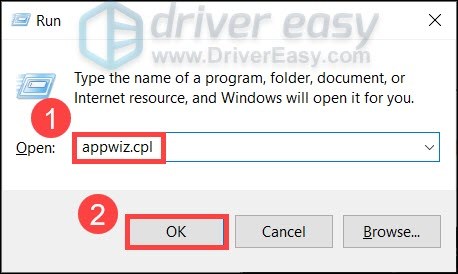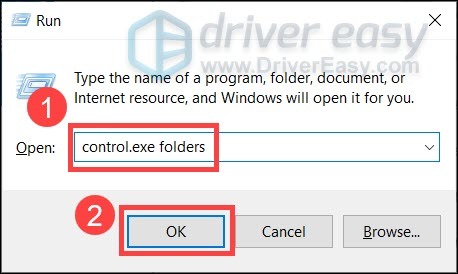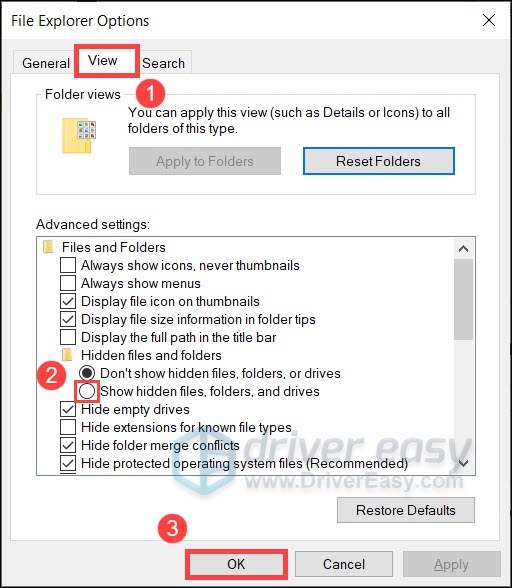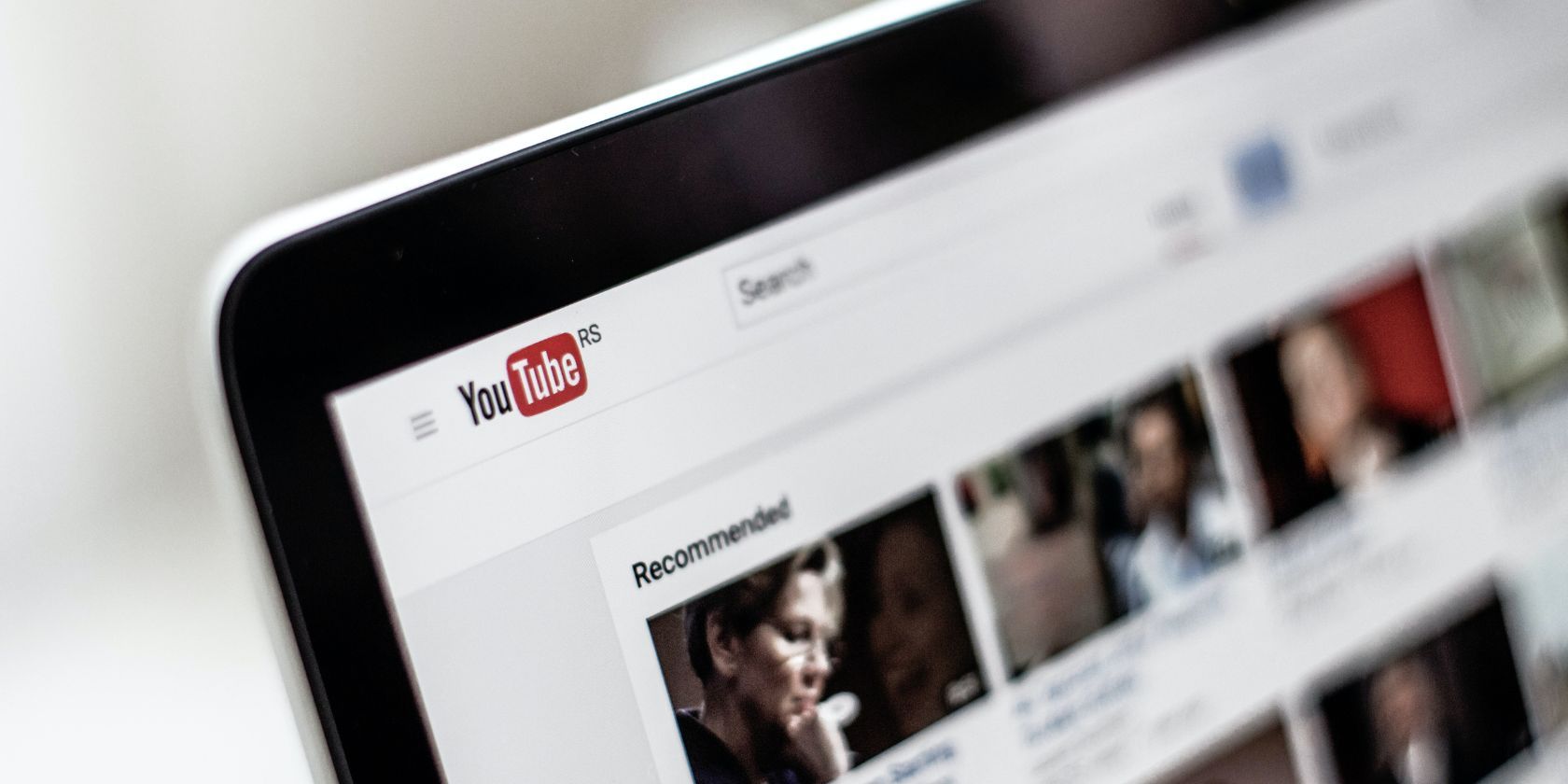
Uninstalling & Refresh Wacom Drivers on Multiple Windows Editions

Uninstalling & Refresh Wacom Drivers on Multiple Windows Editions
If your Wacom Tablet isn’t working properly, one nuclear solution is todo a clean reinstallation of the drivers . In this post, we’ll guide you through all the steps and get your tablet working in a jiffy.
How to reinstall the Wacom drivers
To uninstall and reinstall your Wacom drivers, simply follow these steps:
Step 1: Uninstall the Wacom drivers completely
Step 2: Reinstall the latest Wacom drivers
Step 1: Uninstall the Wacom drivers completely
First you need to purge the Wacom drivers from your computer. So simply do the following:
Uninstall all Wacom drivers
The screenshots below are from Windows 10, and the method also applies to Windows 11, 8 or 7.
- On your keyboard, pressWin+R (the Windows logo key and the r key) at the same time to invoke the Run dialog. Type or pasteappwiz.cpl and clickOK .

- One at a time, select anyTablet, Wacom Tablet or Bamboo entries from the list and clickUninstall . Make sure everything related to Wacom Tablet has been uninstalled.
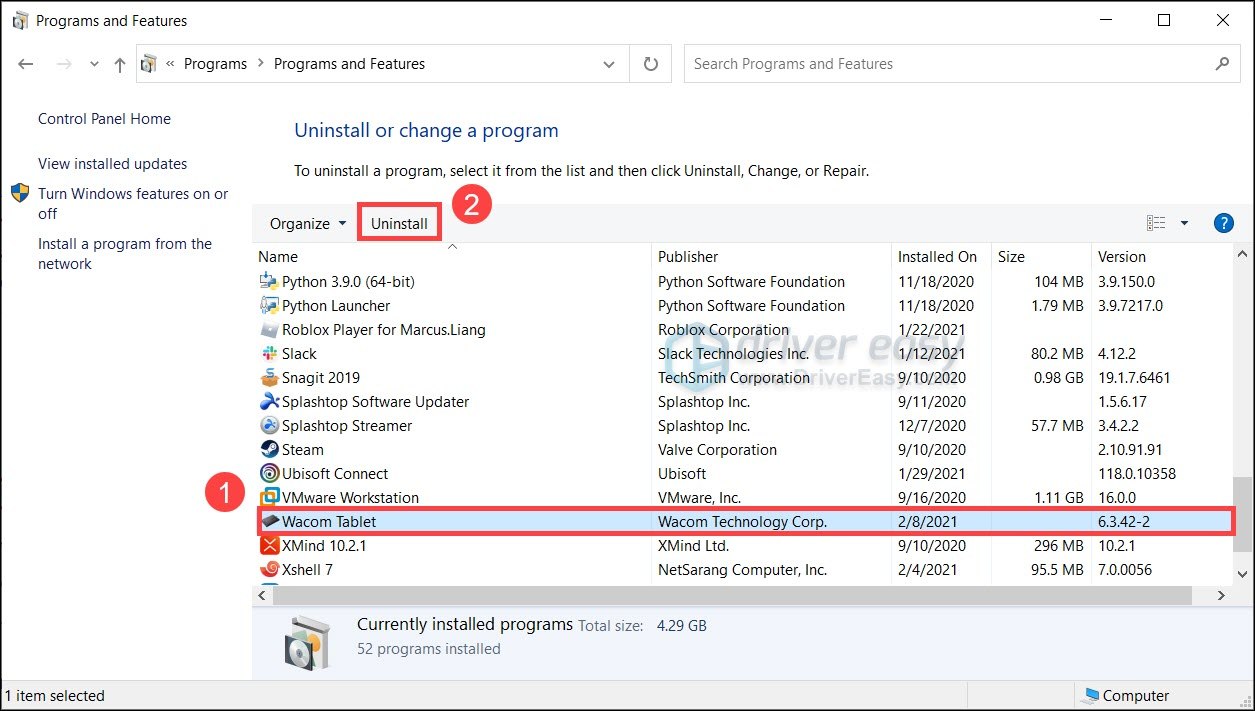
3. Restart your computer.
Now you can choose topurge the leftover files as well. Or jump to install the latest Wacom drivers .
Purge the leftover files
- On your keyboard, press theWin+R (the Windows logo key and the r key) to open the Run box. Type or pastecontrol.exe folders and clickOK .

- In the pop-up window, navigate to theView tab. In theAdvanced settings section, click the option button next toShow hidden files, folders and drivers . Then clickOK to save the changes.

- Delete these folders:
- C:\Program Files\Tablet
- C:\Users\
\AppData\Roaming\WTablet - C:\Users\
\AppData\Local\Temp\wactemp - C:\Users\
\AppData\Local\Wacom
- Go toC:\Windows\System32\ and delete the following files:
- WacDriverDLCoinst.dll
- Wacom_Tablet.dll
- Wacom_Touch_Tablet.dll
- WacomMT.dll
- WacomTabletUserDefaults.xml
- WacomTouchUserDefaults.xml
- Wacom_Tablet.dat
Now there should be no remaining Wacom files on your PC. But be advised that the Wacom tablet requires the latest correct drivers to work properly. So after uninstalling the old drivers, the first thing you need to do isreinstall the latest drivers .
Step 2: Reinstall the latest Wacom drivers
There’re 2 ways you can reinstall the latest Wacom drivers: manually or automatically (recommended).
Option 1: Reinstall the Wacom drivers manually
If you’re familiar with computer hardware, you can try to reinstall the Wacom drivers manually.
To do so, visit the Wacom support page and search for your device model. Then download the correct drivers that’s compatible with your operating system.
Option 2: Reinstall the Wacom drivers automatically (Recommended)
If you don’t have the time, patience or computer skills to reinstall the Wacom drivers manually, you can, instead, do it automatically with Driver Easy . Driver Easy will automatically recognize your system and find the correct drivers for your exact device, and your Windows version, and it will download and install them correctly:
- Download and install Driver Easy.
- Run Driver Easy and click the Scan Now button. Driver Easy will then scan your computer and detect any problem drivers.

- Click Update All to automatically download and install the correct version of all the drivers that are missing or out of date on your system.(This requires the Pro version – you’ll be prompted to upgrade when you click Update All. If you don’t want to pay for the Pro version, you can still download and install all the drivers you need with the free version; you just have to download them one at a time, and manually install them, the normal Windows way.)
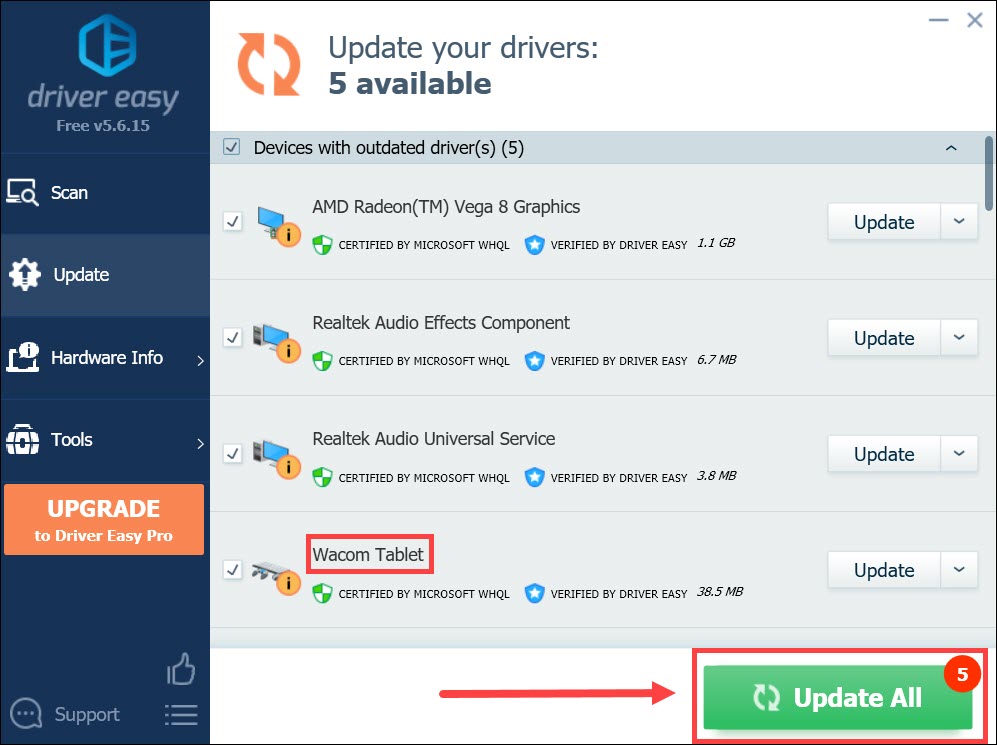
The Pro version of Driver Easy comes with full technical support . If you need assistance, please contact Driver Easy’s support team at [email protected] .
Once you’ve reinstalled the latest Wacom drivers, restart your PC and test your device.
Hopefully, this post gets your device working again. If you have any questions or suggestions, simply jot them down in the comments below.
Also read:
- [New] 2024 Approved Universal Techniques for Streaming to Disk From YouTube
- [New] In 2024, Motorcycling's Best Bits Hats Cam with the Highest Scores
- 2024 Approved Audiovisual Mastery IMovie Sound Guide
- 2024 Approved Digging Through YouTube Conversations
- Direct Drivers Access for GTX 750 Ti
- Discover Confidential Chatting on DuckDuckGo's Platform: Beyond Just ChatGPT!
- Free Online YouTube Editor: Craft and Upload Videos Effortlessly
- In 2024, All You Need To Know About Mega Greninja For OnePlus 11 5G | Dr.fone
- In 2024, Prank Your Friends! Easy Ways to Fake and Share Google Maps Location On Vivo V27e | Dr.fone
- In 2024, Techniques for Unbiased and Structured Interviews
- Quick & Easy Guide to Logitech's Video Capture Software (C270)
- Rapidly Refresh Nvidia Drivers with Minimal Hassle
- Revolutionize Print Management with Driver Update
- Step-by-Step: Manually Update Vista Hardware Drivers
- Title: Uninstalling & Refresh Wacom Drivers on Multiple Windows Editions
- Author: Mark
- Created at : 2024-09-27 17:39:23
- Updated at : 2024-10-01 19:23:08
- Link: https://driver-install.techidaily.com/uninstalling-and-refresh-wacom-drivers-on-multiple-windows-editions/
- License: This work is licensed under CC BY-NC-SA 4.0.