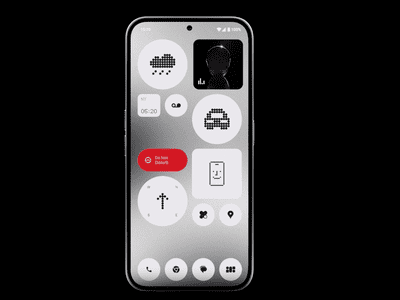
Update System Sound on Windows 7 Using IDT Drivers

Update System Sound on Windows 7 Using IDT Drivers
If you meet driver problem with the IDT High Definition Audio CODEC, you could not hear sound well or at all. This driver problem always happens after system upgrade or downgrade especially downgrading from Windows 10 to Windows 7. Updating the driver can fix the problem. Here you will learn how to update the IDT High Definition Audio CODEC driver for Windows 7.
3 ways are available to use to update the driver:
[Way 1: Update the driver through Device Manager](#Way 1)
[Way 2: Download and install the driver from manufacturer](#Way 2)
[**Way 3 (Recommended): Update the driver using Driver Easy**](#Way 3)
Choose an easier way depending on your case.
Way 1: Update the driver through Device Manager
Follow these steps.
1. PressWin+R (Windows key and R key) at the same time. A Run dialog will appear.
2. Typedevmgmt.msc in the run box and clickOK button.
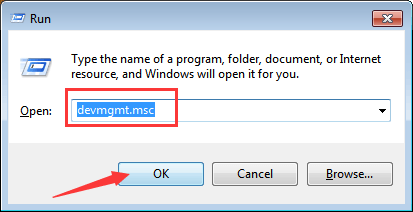
3. In Device Manager, expand categorySound, video and game controllers .
4. Under this category, right-click onIDT High Definition Audio CODEC , then select Update Driver Software…
Following screenshot is for your reference.
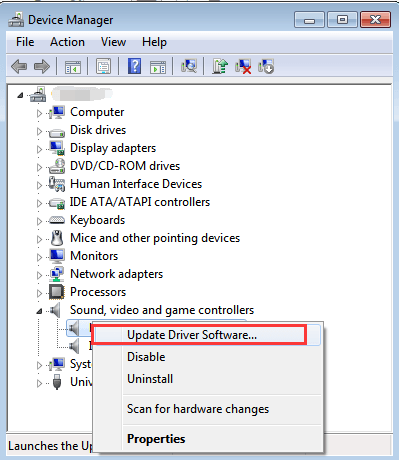
5. ClickSearch automatically for updated driver software .
Then Windows will search and install the driver automatically.
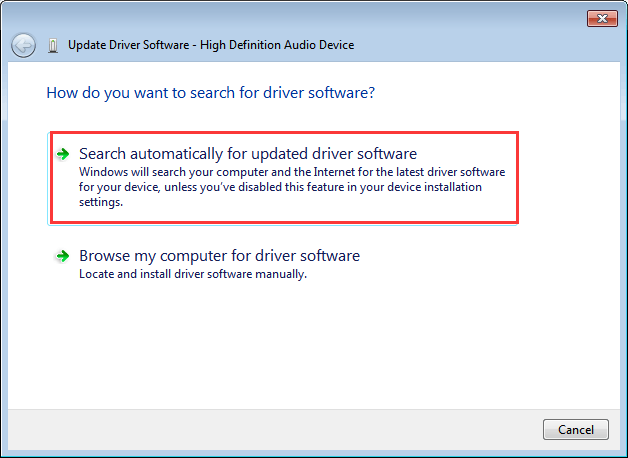
Windows may fail to install provide new drivers. If you can’t use this way to update the audio driver successfully, proceed to the other 2 ways.
Way 2: Download and install the driver from manufacturer
If you are using a branded computer, go to the PC manufacturer’s website. If not, go to the motherboard manufacturer’s website. You can find and download the new idt audio driver there. Before you get started, ensure that you know the PC model or the motherboard model and the specific operating system that you are using (Windows 7 32-bit or Windows 7 64-bit).
Way 3 (Recommended): Update the driver using Driver Easy
If you want to update the idt audio driver successfully or save more time, you can use Driver Easy to help you. Driver Easy can scan your computer to detect all problem drivers then give you a list of new drivers. It has Free version and Professional version. With the Professional version, to update the idt audio driver, all you need to do is click your mouse 2 times.
1. ClickScan Now button. Then Driver Easy will scan your computer in several seconds and detect problem drivers.
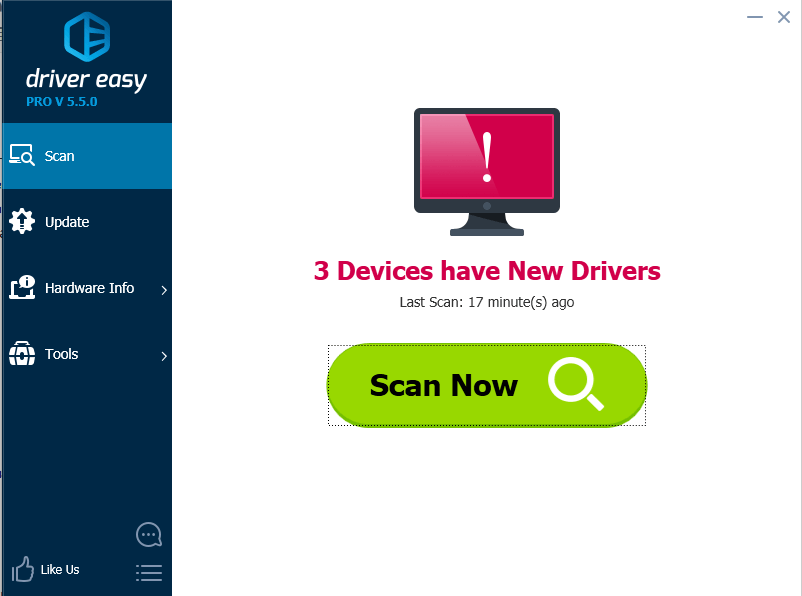
2. ClickUpdate All button. Then all drivers will be downloaded and installed automatically.
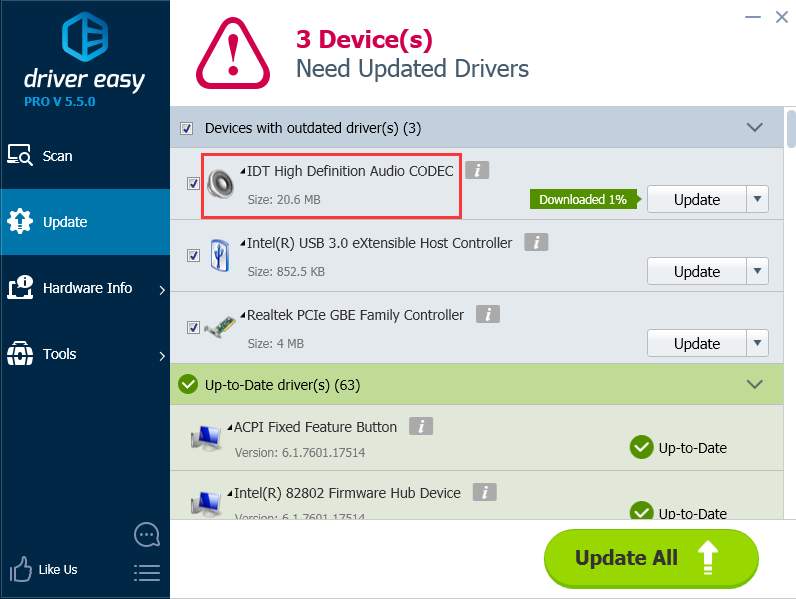
With Driver Easy Professional version , you can enjoy free technical support guarantee. You can contact our professional support team for further assistance regarding any driver problem. And you have 30-day money back guarantee. Feel free to ask for a full refund if you are not satisfied with our product.
Also read:
- [New] 2024 Approved Latest Iteration A Closer Look at Sony's S6500 BDP
- [New] In 2024, From Camera to Chrome YouTube Shorts Video Upload Guide
- 2024 Approved The Ultimate Guide to VLC Features in Mac OS
- ASMTXHCI System Malfunction: How to Correctly Address the Blue Screen Error in Windows OS
- Budding Filmmakers Best GoPro Upgrades
- Compatible TP Link Dongle Supports with Windows Driver Update
- Drive Your Crypto Gains Forward: Windows & AMD Driver Compatibility Guide
- Effortless Bluetooth Recovery for Windows 11
- How to Stop Nier: Automata From Crashing on Windows Systems: Solutions
- Overcoming Initialization Errors for Armored Core VI: Fires of Rubicon - Expert Fixes and Tips
- Revamped Drives for PCs: New Acer Updates in Win11
- Swift Steps to Solving M-Track Problems
- Top-Ranked Smart Eyewear Innovations
- Update HP Laserjet Printer Drivers for Windows 10
- What Steam's New Rules on AI Games Mean for Gamers
- Title: Update System Sound on Windows 7 Using IDT Drivers
- Author: Mark
- Created at : 2024-10-22 20:46:59
- Updated at : 2024-10-30 02:15:43
- Link: https://driver-install.techidaily.com/update-system-sound-on-windows-7-using-idt-drivers/
- License: This work is licensed under CC BY-NC-SA 4.0.