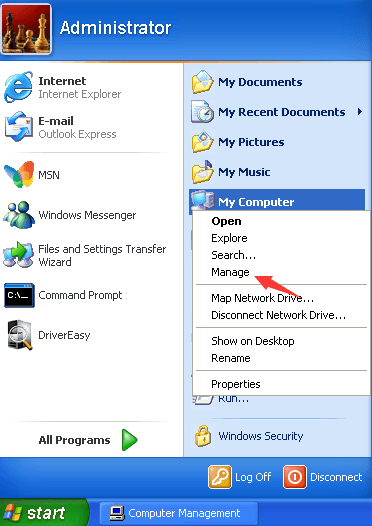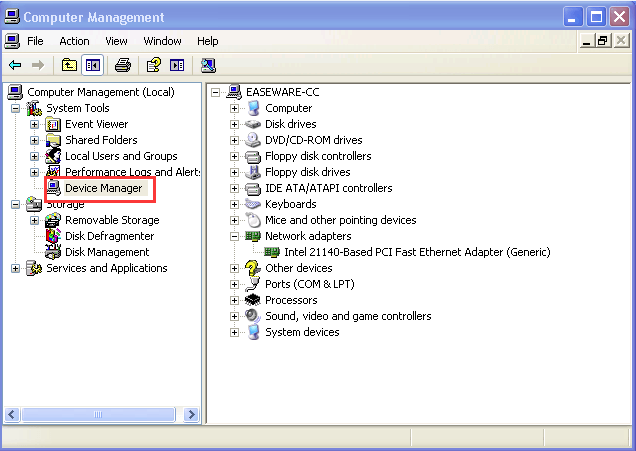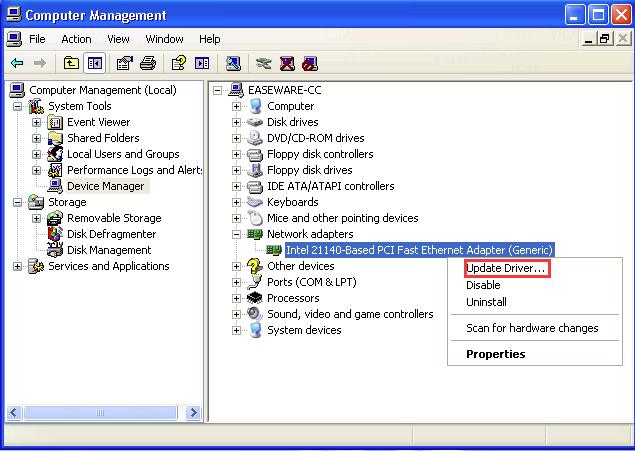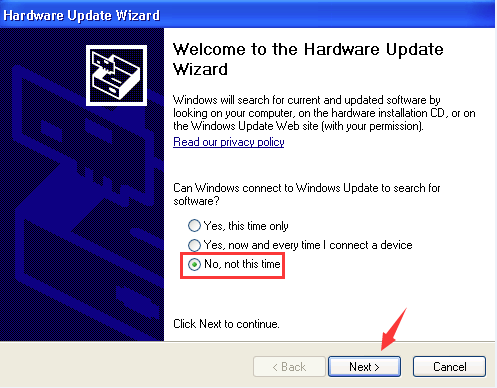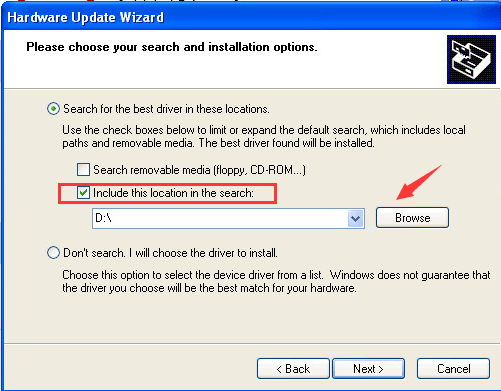Updating Hardware Drivers On Windows XP Manually

Updating Hardware Drivers On Windows XP Manually
After downloading the driver file from the official website of the computer manufacturer, you can follow the steps below to manually update driver in Windows XP:
- Click on theStart button. Right-click onMy Computer and clickManage .

- ClickDevice Manager on left panel.

- In Device Manager window, expand categories and locate the device that you wish to update the driver for. Then right-click on the device name and select Update Driver…

- In theHardware Update Wizard window that pops up, selectNo, not this time and clickNext button.

- SelectInstall from a list or specific location (Advanced) and clickNext button.

- Select Search for the best driver in these locations and checkInclude this location in the search . ClickBrowse to find the location of the downloaded driver file. Click Next button to install the driver.

Normally, Windows XP will start installing the updated driver file.
Also read:
- [New] The Ultimate Cheat Sheet Essentials for VLC and Mac
- 2 Ways to Transfer Text Messages from Poco X5 to iPhone 15/14/13/12/11/X/8/ | Dr.fone
- Cross-Version Driver Installation Kit - Epson 2650 Series
- Easy Steps: Transforming TS Files Into MP4 Format with FFmpeg
- Efficiently Update Logitech Earphones Software
- Harmonize Tech: New Drivers for HP Laserjet in Windows 11
- How to Come up With the Best Pokemon Team On Motorola Edge 40? | Dr.fone
- HP 1020'S Victory Over Printing Problems on Windows
- MacX DVD Ripper Mac Free Edition Review & Top Picks: A Comprehensive Guide for Ripping Software
- Title: Updating Hardware Drivers On Windows XP Manually
- Author: Mark
- Created at : 2024-12-31 18:34:56
- Updated at : 2025-01-03 16:02:04
- Link: https://driver-install.techidaily.com/updating-hardware-drivers-on-windows-xp-manually/
- License: This work is licensed under CC BY-NC-SA 4.0.